If you have an external hard drive, your storage options have more versatility. You can use a traditional SATA drive or have SSD with this resource.
Some SD cards come with up to 2 TB of storage available, making them an essential component of your external storage.
What happens if you develop bad sectors or read errors on these external products? The best software tools to restore files can also help you with the overall data recovery requirements.
These are the best tools to download today to meet your external storage needs.
List of the Best External Hard Drive Data Recovery Downloads
Several software tools contend for being the best product to restore your external hard drive data. These options are the ones that deliver on their promises.
1. Disk Drill for Windows
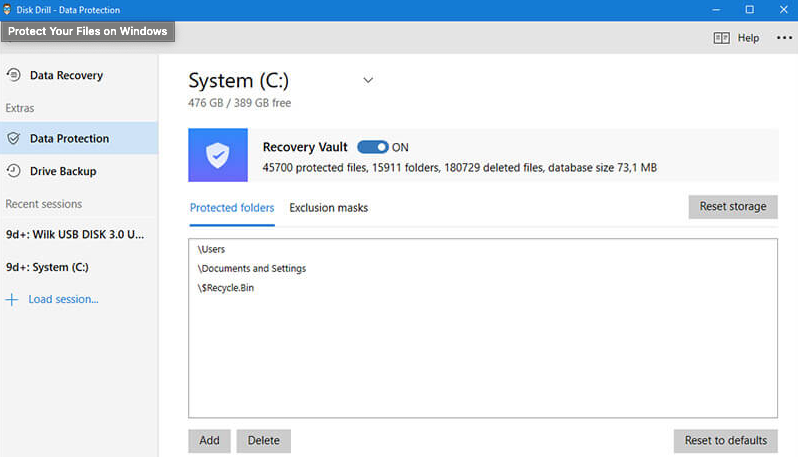
As one of the most recognizable names in the hard drive data recovery industry, you should expect a lot from Disk Drill’s software resources. After downloading this tool to use it for the first time, you’ll discover that it delivers on its promises.
In addition to finding your lost data on an external hard drive, this software lets you retrieve erased and deleted files with relative ease. The helpful interface works well with a full feature suite to deliver impressive results.
| Disk Drill for Windows Pros | Disk Drill for Windows Cons |
|
|
You can operate Disk Drill to work with your external hard drive if your PC boots with Windows 7, 8, or 10.
You can download Disk Drill for Windows here: https://www.cleverfiles.com/disk-drill-windows-pro.html.
2. TestDisk for Windows
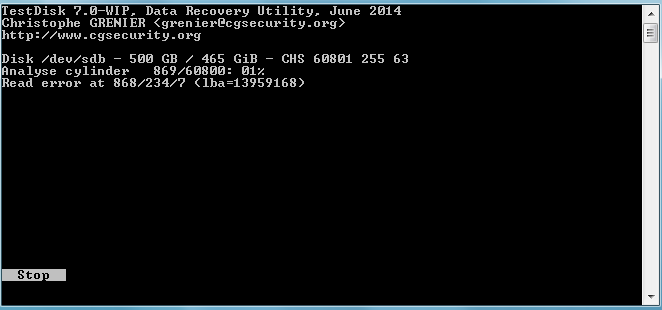
If you want to avoid everything corporate when managing your external hard disk recovery, this open-source solution is your best alternative. It allows you to recover deleted partitions, fix tables, and restore boost sectors once you get used to its terminal-based command structure.
Since TestDisk is an open-source product, users have the option to modify it. If you have specific data recovery needs that other services aren’t met, creating a unique tool with this platform opens more possibilities.
| TestDisk Pros | TestDisk Cons |
|
|
TestDisk works on all Windows platforms. You can even operate it on DOS installations in some situations because of its terminal-based direction.
It is available for download at this URL: https://www.cgsecurity.org/wiki/TestDisk
3. PC Inspector File Recovery
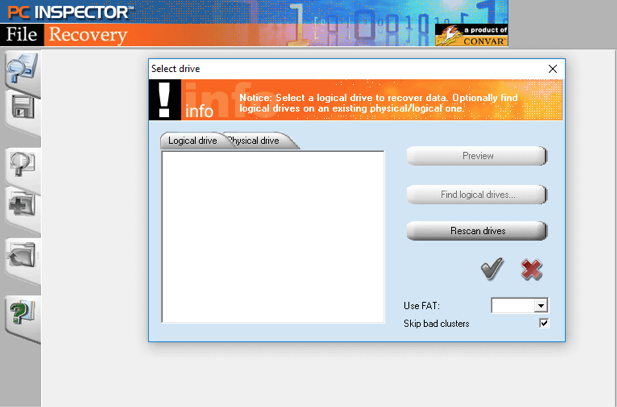
Although the name suggests that this tool only works for your Windows PC internal storage, it also provides excellent external hard drive support. If you discovered FAT erasure, lost boot sectors, or file damage, this software does an excellent job of restoring access to the data you need.
It is a freeware solution, which means you have minimal risks to consider when trying this product. You can use it to restore files on logical or physical drives.
| PC Inspector File Recovery Pros | PC Inspector File Recovery Cons |
|
|
PC Inspector File Recovery works with most modern Windows operating systems. If you run on Windows 98 or older, you may have trouble with this software.
You can download the freeware edition by following this URL: http://www.pcinspector.de/default.htm?Language=1.
4. Orion File Recovery
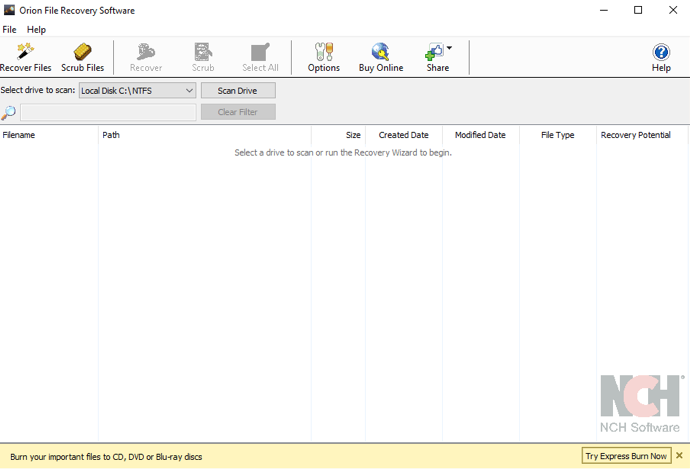
If the primary need you have for hard drive data recovery involves the need to undelete files, this software delivers an excellent result. It works with any Windows-compatible storage device. You can also use this download to improve information privacy if you intend to sell or recycle the equipment because it can provide permanent erasure.
The deep scan mode helps you find additional files on the external hard drive that other tools sometimes miss.
| Orion File Recovery Pros | Orion File Recovery Cons |
|
|
Orion File Recovery is currently compatible with Windows 10, 8.1, 8, 7, Vista, and XP. If you upgrade from the free version, the cost is $12.99 for personal use or $14.99 for a commercial license.
You can also opt to have a monthly subscription to the commercial license plan for only $1.11 per month.
You can download the software by following this URL: https://www.nchsoftware.com/data-recovery/index.html#.
5. Restoration (Softpedia)
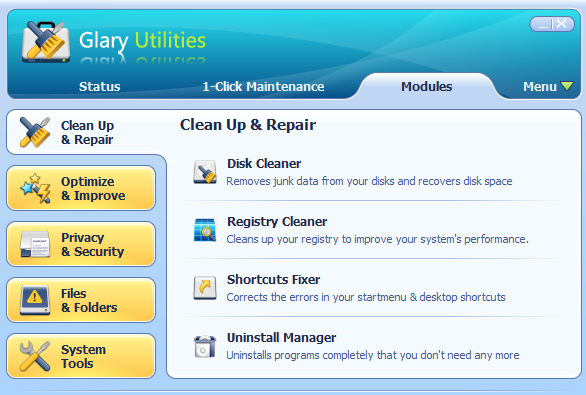
Although the Glary line of products is relatively undiscovered, this platform provides everything you need to recover information from your external hard drive. It supports numerous formats, including NTFS, FAT, and EFS. If you must restore encrypted, compressed, or fragmented files, this tool offers a potential resolution.
This software also lets you see what the recovery possibilities are for each file. That makes it much easier to know if it is worth going through the effort to grab that data.
| Glary Undelete Pros | Glary Undelete Cons |
|
|
You can try Glary Undelete for free. If you like what you see, Glary Utilities Pro 5 might be worth the investment. Although you must purchase over 20 tools, it also gets more frequent updates.
The free version of Glary Undelete is available through this link: https://www.glarysoft.com/glary-undelete/.
If you want Glary Utilities Pro 5, you can get it here for $19.97: https://www.glarysoft.com/store/.
Both Glary downloads offer full compatibility with older operating systems. It works with Windows 10, 8.1, 8, 7, Vista, and XP.
The paid version provides a one-year subscription for up to three PCs. You’ll pay the same price for each renewal.
Additional Resources to Review for External Hard Drive Restoration
External hard drives make it much easier to keep track of and store your critical data. When they start malfunctioning, you don’t need to panic! With the right software tools, you can restore functionality or find missing files with relative ease.
That journey starts with your personal knowledge base. If you’d like to learn more about external hard drive data recovery, these additional links might be of use.
- Here is a list of the best recovery apps to use for your external hard drive.
https://7datarecovery.com/best-recovery-apps/ - This post describes additional data recovery apps to consider.
https://www.handyrecovery.com/best-data-recovery-apps.html - If you want to see the best tools to use right now, this list is helpful.
https://www.pandorarecovery.com/best-recovery-apps.html - This comprehensive review of some top providers can let you see more pros and cons.
https://www.cleverfiles.com/howto/top-5-data-recovery-software-windows.html - If you want more background info on data recovery, this post is comprehensive.
https://en.wikipedia.org/wiki/Data_recovery - Free data recovery options for your external hard drive are available.
https://fossbytes.com/top-best-free-data-recovery-software-2016/
Here’s the Bottom Line
The best external hard drive data recovery tools for Windows can help you find, restore, and use your missing files again.
If you’re unsure why your data disappeared, a comprehensive solution like Disk Drill for Windows can help you locate and correct the problem.
When you experienced an accidental deletion, a more straightforward solution might be more suitable.
After reviewing each software solution’s pros and cons, select the tool that you believe provides the best possible resolution to your problem. Since lost files can get overwritten, especially on SSD external drives, the time to act is now!

