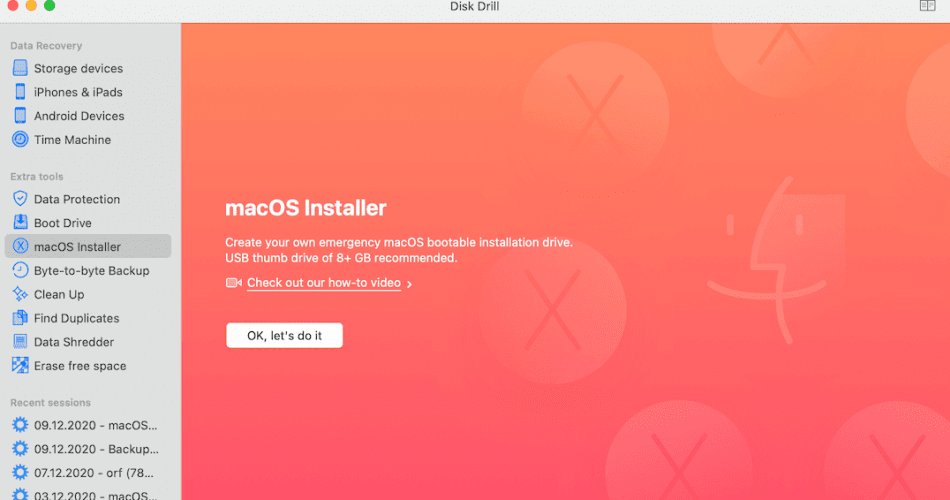You’ve popped your SD card into the slot on the back of your iMac. Instead of seeing pictures appear or an import request, an error box pops up on the screen.
What can you do to rectify this situation so that you don’t lose your photos, videos, and other files?
When you have the best SD card data recovery software available for your Mac, you’re on the right path. These downloads work for MacBook Pro, MacBook Air, iMacs, and Mac Minis from the current and past generations.
Top SD Card Data Recovery Tools for Mac
What some file recovery systems struggle with is the formatting of the SD card. It’s formatted by default in FAT16 with bit encoding, which doesn’t make the files recognizable to some systems.
That’s why you’ll want to work with these contenders instead of settling for the pretenders out there.
1. Disk Drill for Mac
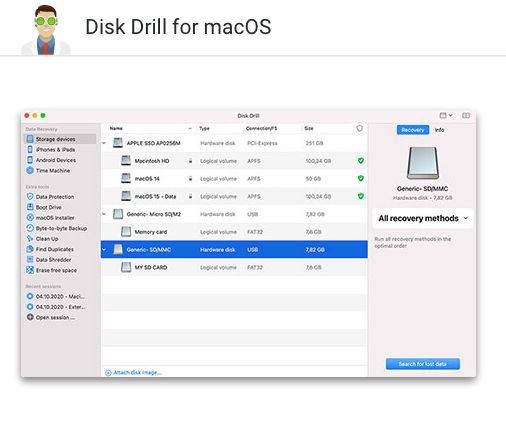
Disk Drill provides a well-designed SD card recovery tool that users can use with their Mac to recover or rescue their images, videos, photos, and more. If your computer or laptop isn’t recognizing the card, try using a USB port instead of the default reader to access this data.
| Disk Drill for Mac Pros | Disk Drill for Mac Cons |
|
|
The most common issue facing SD cards today involves the memory device being unsafely removed from the Mac. If you pull the card out without going through the full ejection process, you can cause errors or corruption in storage.
If this happens when files are on the SD card, you might lose access to them.
Disk Drill (https://www.cleverfiles.com/pro.html) saves the day by reviewing the files to see how recoverable they are. Although it can be a time-consuming process, there’s comfort in knowing that you’ll get your media back!
The entire experience is simple and straightforward. Once the software gets installed, work with your Mac to read the SD card. You might need a separate reader, depending on how damaged or corrupted the storage is at that point.
Once you’re ready to recover files, click on the ones you want after the scan completes. You’ll get prompted for each step you need to take.
The free version doesn’t allow for file recovery, but it does let you know if it is possible. It’s $89 for the PRO version, which is suitable for most individual situations.
Your Mac needs to boot with OS X 10.11.6 or higher or macOS Big Sur to start the recovery process.
2. CardRescue
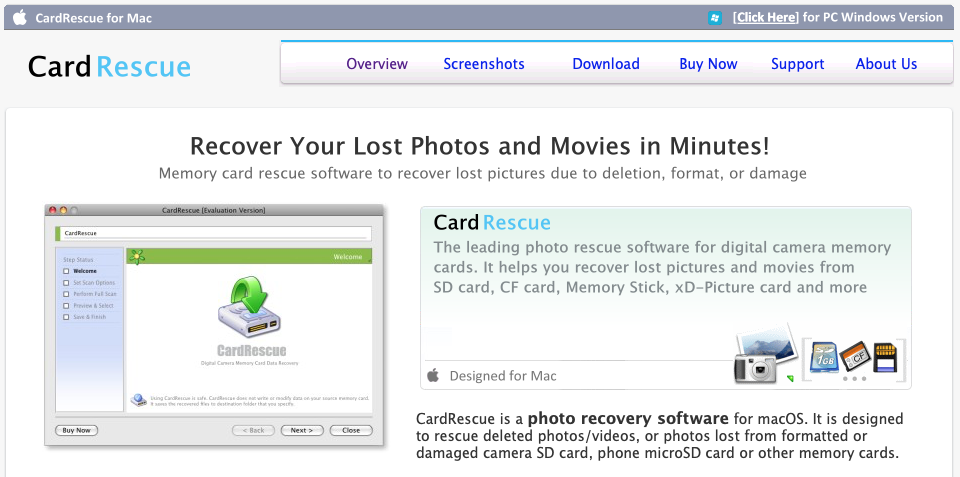
This software’s producers specifically designed the platform to find lost images from all common SD formats. That includes mSD, mSDHC, and SDXC. If you have the old xD memory sticks or picture cards, it will also read those.
| CardRescue Pros | CardRescue Cons |
|
|
If you’ve lost images in your camera because of its format or reformat operations, this software can help you recover them. It also works with access issues that include errors, corruption, and other inaccessible states.
When your images are TIF or JPG, you’re in luck with CardRescue (https://www.cardrescue.com/). If you take them in other formats besides the RAW photos from branded providers, you may need to use a different SD card data recovery tool for mac.
This software is currently priced at $49.99. It’s compatible with Mac OS X 10.10 (Yosemite) and later.
3. PhotoRec

When you want to try a free SD file recovery tool first, this open-source product is worth a look. It provides the capability of finding lost videos, photos, and others on your memory card.
| PhotoRec Pros | PhotoRec Cons |
|
|
The challenge that users have with PhotoRec (https://www.cgsecurity.org/wiki/PhotoRec) is that it’s still based on the old command line formatting. You’ll need to have some idea of what you hope to accomplish when using this tool.
Once your Mac recognizes the SD card, you must select the File System Type to get an accurate scan. The default is the ext2, ext3, and ext4 option that won’t pick up the stored files.
You will also want to make sure that your SD card is the one listed in the dropdown box above the primary notification screen.
4. Stellar Data Recovery
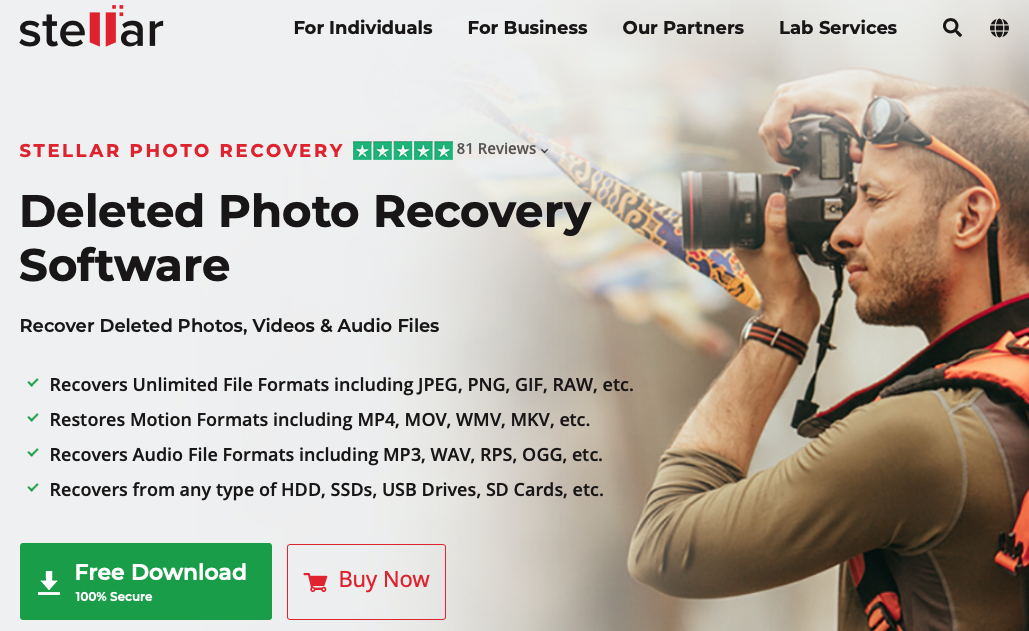
Although the brand dropped the “Phoenix” out of their name recently, you’ll still get the SD card access wanted for your file recovery needs. It is easily one of the most flexible downloads you can find today that helps you restore photos, videos, and other media.
| Stellar Data Recovery Pros | Stellar Data Recovery Cons |
|
|
Stellar Data Recovery (https://www.stellarinfo.com/photo-recovery-software.php) sorts the files from your SD card by type. You’ll see folders appear along the left-hand sidebar in the traditional tree format. If the system doesn’t recognize an extension, it might go into a generic images folder.
You must scan the entire SD card to ensure that the files you want are available for recovery. That means you’ll have a significant time investment to manage under most circumstances.
The price for the standard option is $39.99. If you need to upgrade to manage corruption, the Professional version is $49.99.
The only option that supports multiple formats is the Premium plan, priced at $69.99.
5. Data Rescue 6 (Prosoft Engineering)
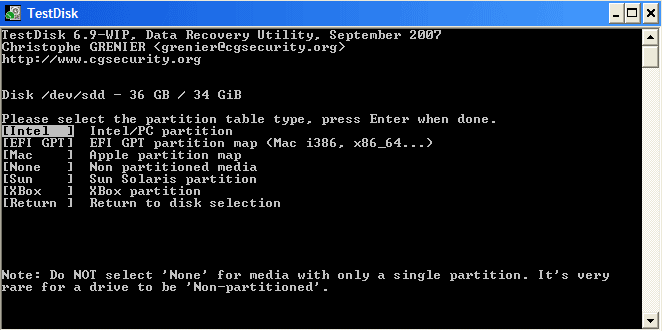
If you don’t mind using a command line download to find your SD card files, this open-source product offers an affordable alternative. Although it isn’t as effective as its companion product PhotoRec, it still delivers a practical solution for some.
You’ll need to know how to navigate to your terminal through Launchpad to have a successful experience.
| TestDisk Pros | TestDisk Cons |
|
|
TestDisk (https://www.cgsecurity.org/wiki/TestDisk) is the software utility to use when your SD card suffers from partition problems. Once you correct this issue, you should be able to use your Mac to access the files that were missing.
If you repair the FAT12 boot sectors and don’t get the files, you’ll need another recovery tool to grab your information.
Because it lacks a GUI, users must do a lot of reading to ensure that they’re implementing the correct commands. Although the instructions are straightforward, it can be uncomfortable for those who aren’t used to using the terminal.
The price for Test Disk is free, and it is compatible with virtually all Mac operating systems.
What Files Could You Recover from Your SD Card?
If you want even more information about this process, here are some of the resources that come highly recommended.
- Best Software Solutions for Immediate File Recovery
https://www.handyrecovery.com/best-data-recovery-software-for-mac/ - Practical Mac-Based Data Recovery Options
https://www.macgasm.net/data-recovery/10-best-data-recovery-software-mac/ - Top Mac Apps to Use for File Recovery
https://7datarecovery.com/best-recovery-apps-mac/ - Best Mac Recovery Apps for HDDs, SSDs, SD Cards, and More
https://www.pandorarecovery.com/best-recovery-apps-mac.html - Essential Recovery Solutions for SD Cards and macOS
https://fossbytes.com/top-best-free-data-recovery-software-2016/ - Data Recovery Research to Review
https://en.wikipedia.org/wiki/Data_recovery - Crucial Data Recovery Options to Use on Mac
https://www.cleverfiles.com/howto/top-5-data-recovery-software-mac.html
Here’s the Bottom Line to Consider
If you have a Mac and a troublesome SD card, these downloads offer the potential to access your files. Many of them can restore corrupted files, while others even work to reconstruct the information so that you can at least access part of it.
Everyone has different needs, which is why these top SD card data recovery solutions on Mac are available to review.
An SD card might say it has errors, but that is a small obstacle with these recovery tools. When you put your Mac to work with your preferred download, you’ll have better access to your missing media almost immediately!