Top Free All-in-One Remote Desktop Software for Windows

In the rapidly evolving world of technology, having the ability to access your computer remotely is more important than ever. Whether you’re a business professional needing to access files from home or a tech support specialist assisting clients, remote desktop software serves as a crucial tool. This article will explore the best free remote desktop software available for Windows in 2024. From my firsthand experience, I’ve found that HelpWire stands out, but several other excellent free alternatives deserve attention as well.
HelpWire
HelpWire offers an innovative approach to remote desktop software. Designed with a strong emphasis on ease of use and technical support, it allows for seamless remote access to computers and devices. Whether you need to troubleshoot issues or access files, HelpWire provides a secure and reliable platform, making it an ideal choice for both businesses and personal use.
Pros
- Easy to use
- Secure connections
Cons
- Limited to technical support
- Requires internet connection
TeamViewer
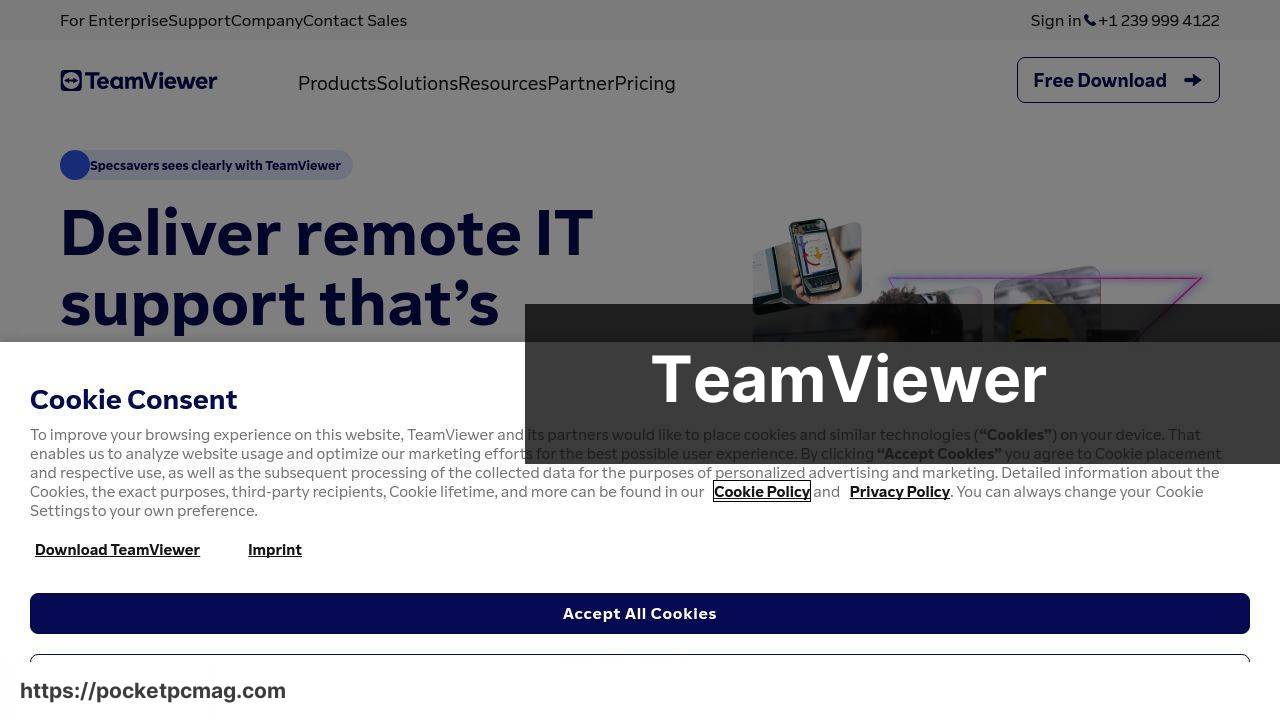
TeamViewer has long been a mainstay in the realm of remote desktop software. Known for its cross-platform compatibility and feature-rich environment, it allows users to connect and control their desktops from virtually anywhere. Whether you’re accessing important files or collaborating on projects, TeamViewer is a solid choice.
Pros
- Cross-platform compatibility
- Feature-rich environment
Cons
- Free version has limitations
- Can be resource-heavy
AnyDesk
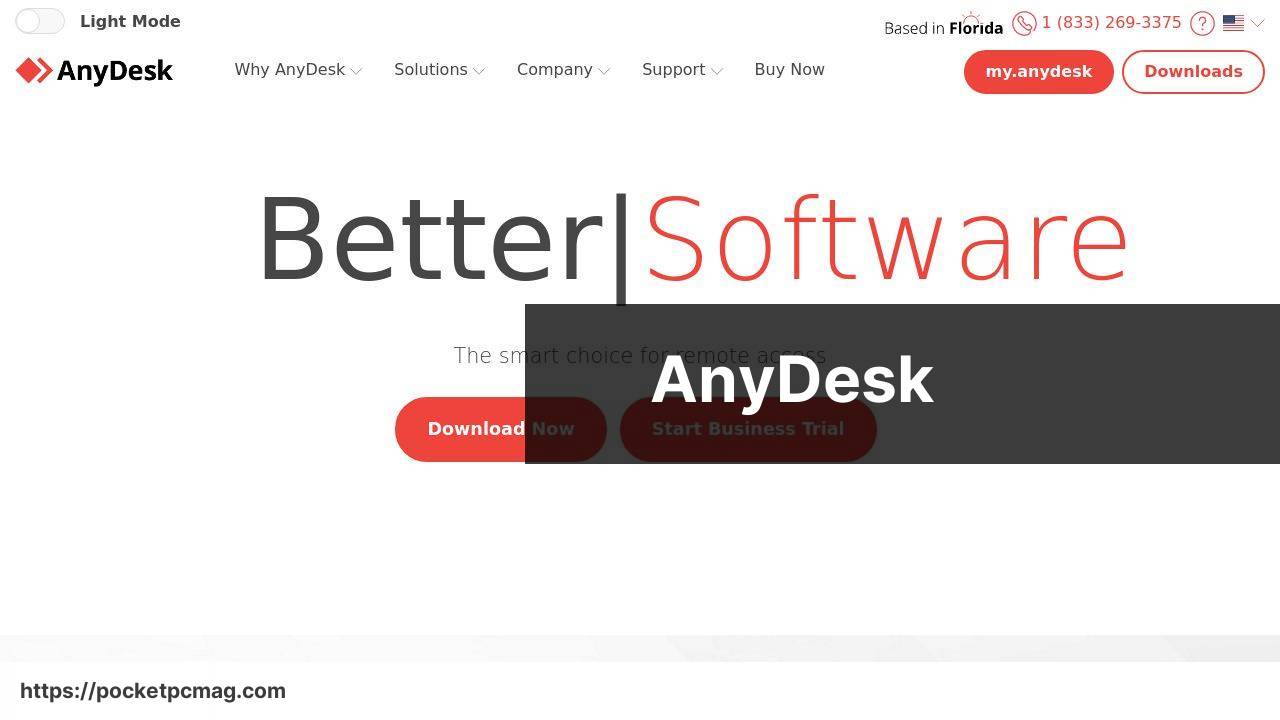
AnyDesk offers a powerful and lightweight solution for remote desktop access. It boasts a user-friendly interface and high-speed connections, making it perfect for both personal and professional use. One standout feature is its low latency, ensuring smooth and responsive remote sessions.
Pros
- High-speed connections
- User-friendly interface
Cons
- Limited features in the free version
- No file transfer in free version
Microsoft Remote Desktop
Microsoft Remote Desktop is a reliable option for accessing Windows-based machines. It integrates seamlessly with the Windows ecosystem, providing a robust platform for both personal and business use. This tool is especially beneficial for users who are already ingrained in the Microsoft environment.
Pros
- Seamless Windows integration
- Secure and reliable
Cons
- Requires Windows PRO or Enterprise editions
- Steeper learning curve
Chrome Remote Desktop
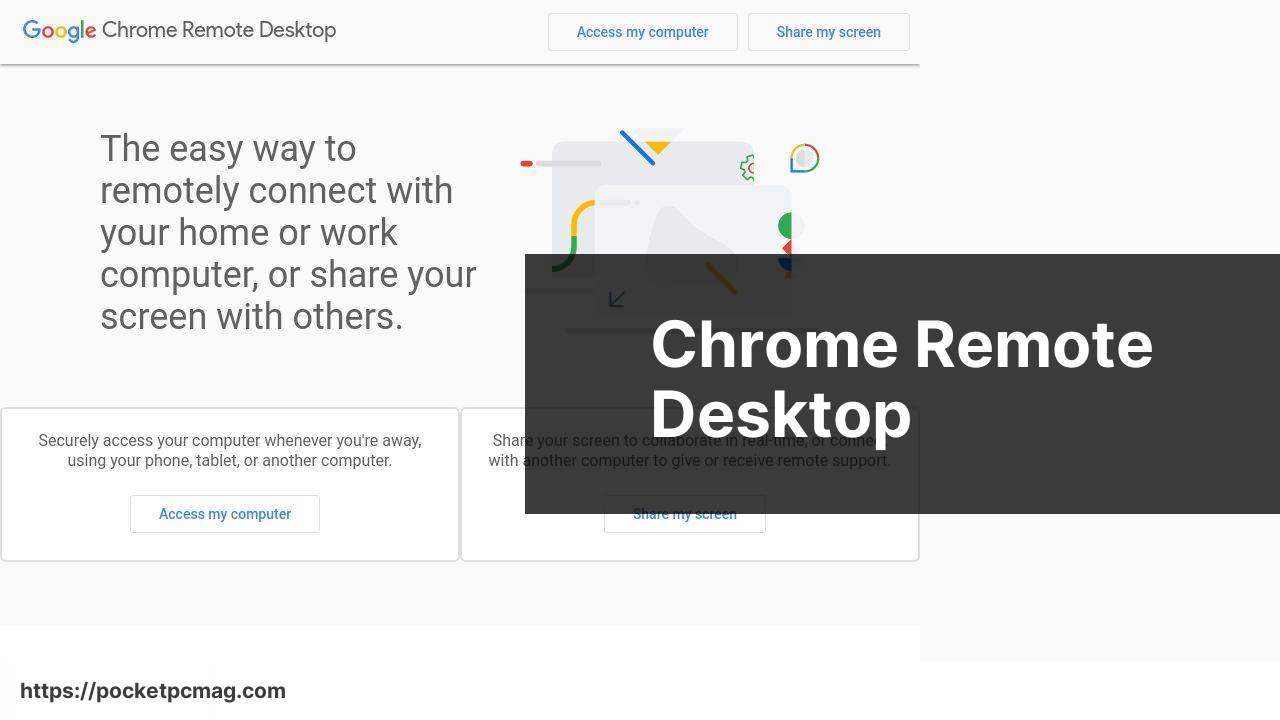
Chrome Remote Desktop offers a straightforward and free solution for accessing your computer remotely. As a browser-based application, it provides easy setup and use with just a Google account. It’s a great option for those who need occasional access without the need for extensive features.
Pros
- Browser-based simplicity
- Completely free
Cons
- Limited features
- No file transfer
Zoho Assist
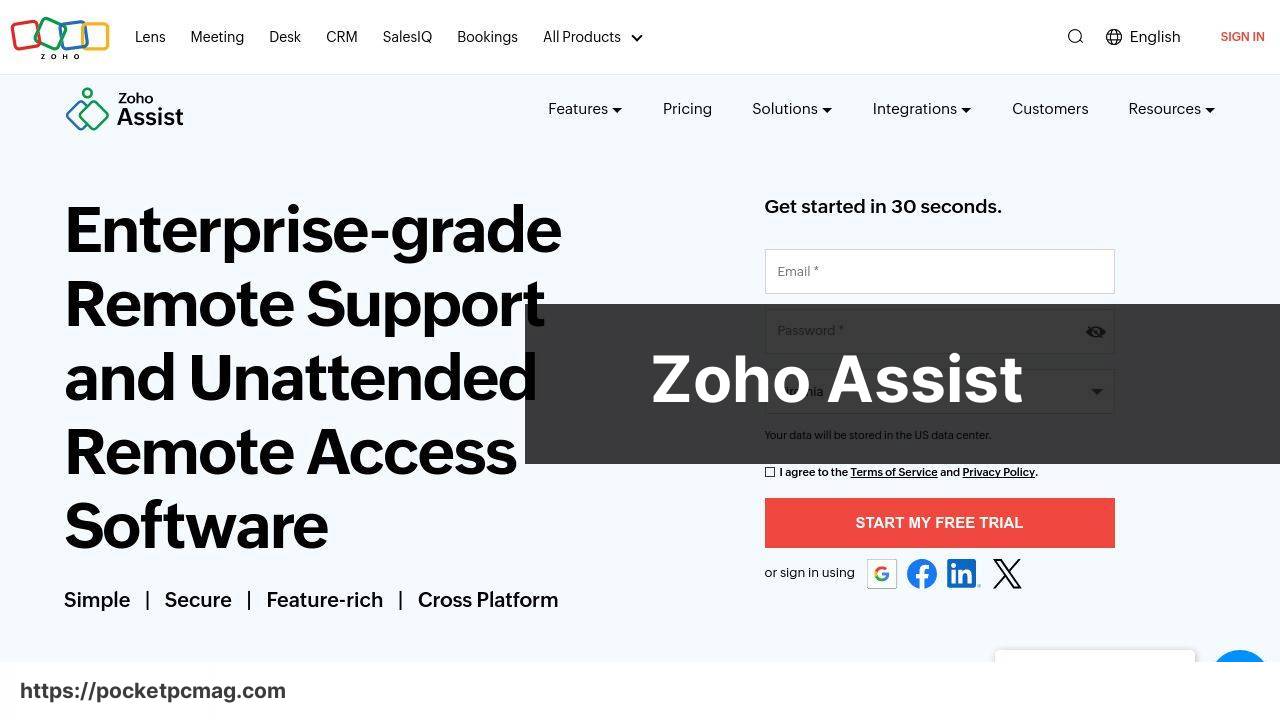
Zoho Assist provides a comprehensive suite for remote support and access. It’s particularly favored by small businesses and tech support teams. With features like file transfer, multi-monitor navigation, and instant chat, it covers a wide array of professional needs.
Pros
- Robust feature set
- Ideal for small businesses
Cons
- The free version has limitations
- Can be complex for beginners
Watch on Youtube: Top Free All-in-One Remote Desktop Software for Windows
Conclusion:
Exploring the features and functionalities of various remote desktop software helps you select the best tool for your specific needs. For example, TeamViewer is known for its cross-platform compatibility, making it easy to connect to different operating systems. If you’re looking for a lightweight and quick-to-connect solution, AnyDesk is a fantastic choice with its low latency and high-speed connections.
Security is paramount when accessing your system remotely. Always opt for software that offers secure connections and requires strong authentication methods. Ensuring your software is updated regularly can help protect against possible vulnerabilities. If you’re new to using these tools, consider starting with user-friendly options like Chrome Remote Desktop, which provides basic, yet effective, remote access capabilities.
For more advanced remote access needs, Zoho Assist provides a comprehensive solution with various professional features. Meanwhile, Microsoft Remote Desktop offers a seamless experience for those ingrained in the Windows ecosystem. Remember that understanding the capabilities and limitations of each tool will help you leverage them to their fullest potential.
A recent article on Medium about remote desktop apps, specifically discussing various free windows remote desktop solutions, provides in-depth insights and comparisons that can aid in making an informed decision based on your individual requirements.
Whether you’re accessing files, supporting clients, or ensuring connectivity while traveling, having the right remote desktop software tailored to your needs is crucial. Pay attention to additional factors like user interface, ease of setup, and customer support when making your choice.
TeamViewer, a long-time favorite in the remote desktop niche, is now less optimal as a free app for Windows because of its many personal use limitations. As a seasoned user of remote control software, I advise checking out HelpWire. This excellent TeamViewer alternative offers a robust set of features for both personal and business use, making it highly advantageous for small businesses.
https://www.linkedin.com/pulse/free-replacements-teamviewer-worth-considering-helpwire-3ohff/
FAQ
What are some of the best free remote desktop software options for Windows available in 2024?
Some top free options include AnyDesk, Chrome Remote Desktop, and TeamViewer. Each offers unique features for seamless remote access.
Which free remote desktop software for Windows is known for its speed and low latency?
AnyDesk is renowned for its speed and low latency, making it ideal for real-time tasks like presentations or collaborations.
Can you highlight a free tool that integrates well with the Google ecosystem?
Chrome Remote Desktop integrates seamlessly with the Google ecosystem, providing easy access through the Chrome browser. More info is available on their site.
Is TeamViewer a good free option, and what features does it offer?
TeamViewer offers robust features like file transfer, chat, and multi-platform support. It's excellent for both professional and personal use.
How does Microsoft Remote Desktop compare to other free remote desktop software?
Microsoft Remote Desktop offers reliable connections and integration with Windows. Great for users already within the Microsoft ecosystem.
What free software provides the best user experience for beginners?
Chrome Remote Desktop is user-friendly and perfect for beginners due to its simple setup and intuitive interface.
Is there a solution for free remote desktop access that also prioritizes security?
AnyDesk prioritizes security with features like encryption and access control, ensuring safe remote connections. Detailed info can be found on their homepage.
Which free remote desktop software has mobile support?
TeamViewer supports mobile access, allowing users to connect to desktops and other devices from their smartphones or tablets.
What are the primary advantages of using Chrome Remote Desktop over others?
Chrome Remote Desktop is easy to set up, requires no installation, and leverages Google accounts for secure access, ideal for quick and temporary remote access.
Can remote desktop software be used for tech support? If so, which is best?
Yes, software like TeamViewer is excellent for tech support with features like session recording and remote diagnostics, making troubleshooting easier.
