Best Ways to Mirror iPad to TV

Have you ever found yourself wanting to enjoy your iPad’s content on a larger screen? Whether it’s streaming your favorite shows, presenting a slideshow, or playing games, mirroring your iPad to a TV can make a huge difference. It allows you to maximize your experience by viewing content on a more expansive display. In this article, we’ll look at the most reliable methods available to mirror your iPad to a TV. With a variety of tools and apps on the market, we’ll help you find the best option for your needs. Don’t forget to explore these apps further through the provided links.
DoCast
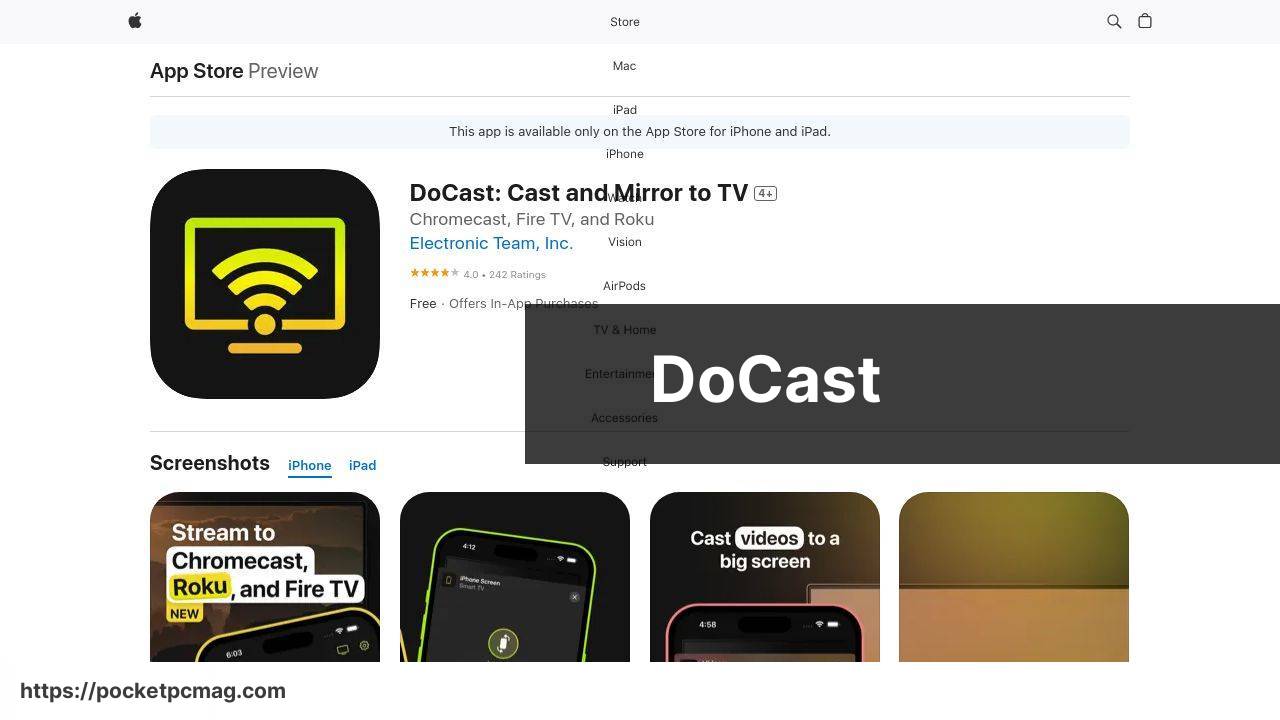
In my experience, DoCast is one of the most reliable apps for mirroring your iPad to a TV. The app supports a wide range of devices, ensuring compatibility with almost any TV. Its ease of use and intuitive interface make it a top choice for both tech-savvy users and novices.
Pros
- Wide device compatibility
- Easy to use
Cons
- Requires a stable internet connection
- Some features are premium
Screen Mirroring・Cast・Mirror
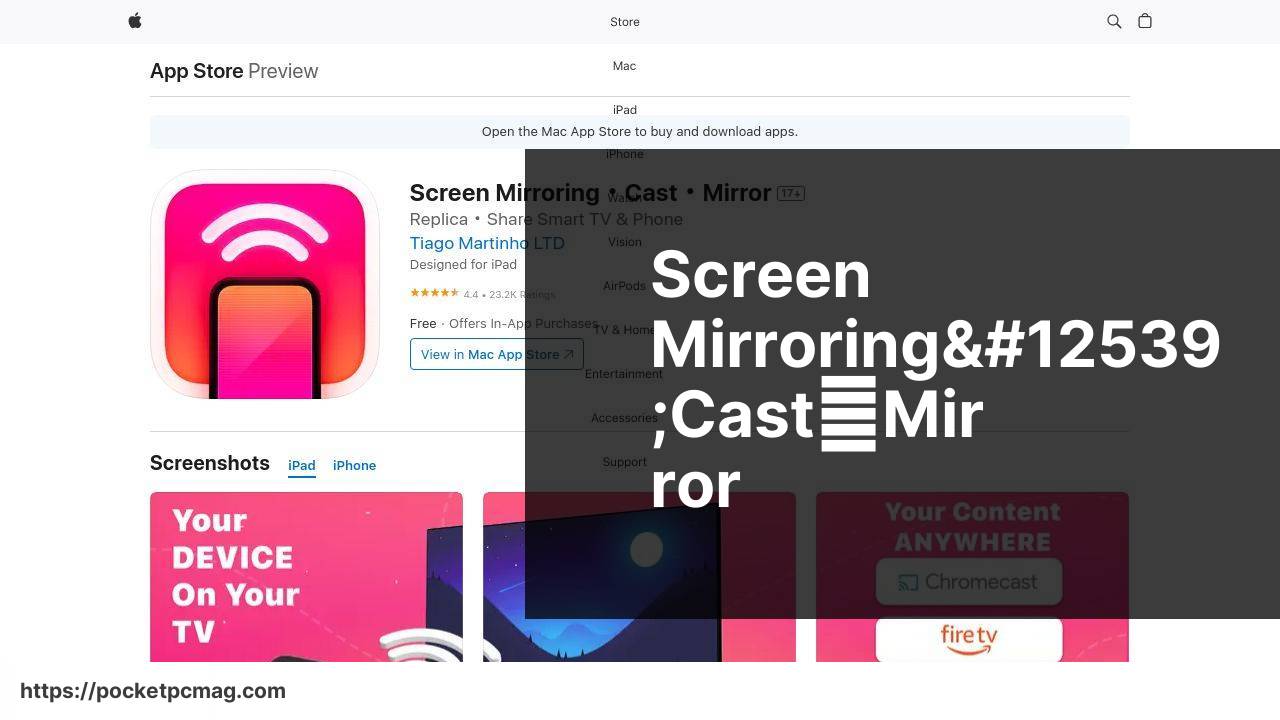
Another excellent choice is Screen Mirroring・Cast・Mirror. This app offers high-quality streaming and supports a wide array of TVs and smart devices. From my firsthand experience, this app really shines in providing a seamless mirroring experience.
Pros
- High-quality streaming
- Supports multiple devices
Cons
- Occasional lag
- Ads in the free version
Mirroring 360
Mirroring 360 is a well-known app in the mirroring space and offers a solid performance. It’s particularly helpful if you need to mirror not just to a TV but also to other devices like PCs and tablets. The app is easy to set up and use.
Pros
- Multi-device support
- Reliable performance
Cons
- Somewhat expensive
- Limited features in the free version
AirServer
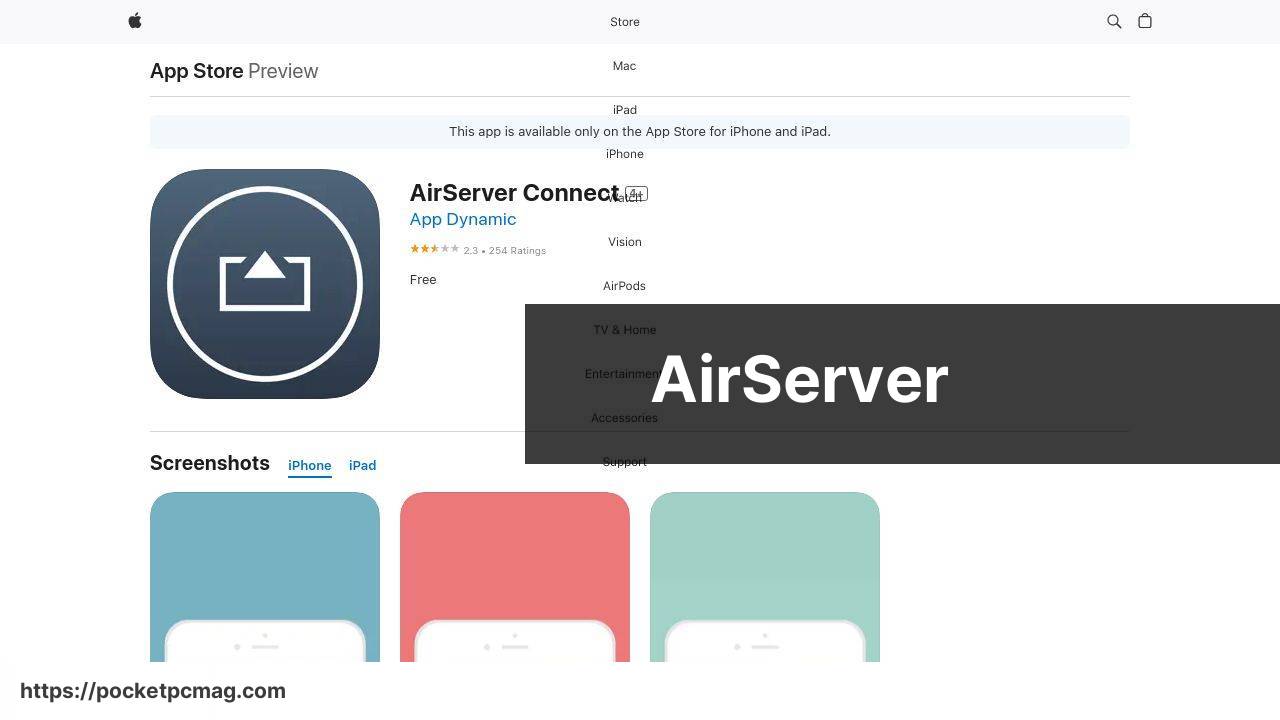
AirServer is another robust option that turns your TV, PC, or other devices into an AirPlay receiver. This allows you to easily mirror and stream content from your iPad. AirServer supports high-definition streaming and offers a very stable connection.
Pros
- High-definition streaming
- Stable connection
Cons
- Complex setup for beginners
- Paid app
LetsView
LetsView is a free, user-friendly app that offers top-notch mirroring services. It supports iOS, Android, Windows, and Mac platforms. It’s ideal for users who are looking for a no-cost solution with good quality and stable performance.
Pros
- Free to use
- Multi-platform support
Cons
- Ads might be intrusive
- Occasional connectivity issues
Watch on Youtube: Best Ways to Mirror iPad to TV
Conclusion:
When looking for the best way to mirror your iPad to a TV, it’s essential to consider both device compatibility and network stability. For instance, apps like DoCast and Screen Mirroring・Cast・Mirror are great options because they are user-friendly and offer high-quality streaming.
Practically, selecting the right app depends on your specific needs. If you need to give a presentation or want to share multimedia content on a larger screen, apps that support high-definition streaming like AirServer may be the right choice. For gamers, the low-latency performance of apps like Mirroring 360 can provide a more immersive experience.
Moreover, ensuring a stable Wi-Fi connection is crucial for effective mirroring. For those who wonder how do I mirror my iPad to my TV, which is extensively discussed in this Medium article, a stable network can prevent buffering and lag issues. It’s always a good idea to check for any software updates on both the iPad and TV to enhance compatibility and performance.
While some apps offer extensive free features, most of them have premium versions that provide additional functionalities. For instance, the free version of LetsView is quite robust but comes with ads and occasional connectivity limitations.
Learn how to mirror iPad to TV with expert tips in this LinkedIn tutorial
https://www.linkedin.com/pulse/mirror-ipad-tv-comprehensive-guide-electronic-team-inc-zwxqf/
FAQ
What hardware do you need to mirror iPad to TV using Apple TV?
To mirror an iPad to a TV using Apple TV, you'll need an Apple TV set-top box connected to your TV, and both the Apple TV and iPad should be on the same Wi-Fi network.
How do you use an HDMI adapter to mirror an iPad to a TV?
Connect a Lightning Digital AV Adapter to the iPad, then use an HDMI cable to connect the adapter to the TV. Select the correct HDMI input on the TV to see the iPad's screen.
Can you mirror an iPad to a TV using AirPlay?
Yes, you can mirror an iPad to a TV using AirPlay by accessing the Control Center, tapping Screen Mirroring, and selecting your AirPlay-compatible TV or Apple TV from the list.
Is it possible to mirror an iPad without using an Apple TV?
Yes, you can use devices like Roku, Chromecast, or an HDMI adapter to mirror an iPad without needing an Apple TV. Ensure your device supports screen mirroring.
What steps are required to mirror an iPad to a Roku device?
Install the Roku app on the iPad, connect both devices to the same Wi-Fi network, and use the app's screen mirroring feature to display the iPad's screen on the TV.
How do you mirror an iPad to a TV using Chromecast?
Install the Google Home app on your iPad, connect both devices to the same Wi-Fi network, and use the app to mirror the iPad's screen to your Chromecast-connected TV.
What role does a Smart TV play in mirroring an iPad?
Most modern Smart TVs support AirPlay or have built-in screen mirroring capabilities, allowing you to mirror an iPad without additional hardware by selecting the TV in the AirPlay menu.
Can you mirror an iPad to a Fire TV Stick?
Yes, you can mirror an iPad to a Fire TV Stick by installing a screen mirroring app like AirScreen on the Fire TV Stick and following the app's instructions to connect the iPad.
What are the limitations of using a wireless method for mirroring?
Wireless mirroring methods may experience lag, lower resolution, or connection instability compared to wired connections, especially if the Wi-Fi network is congested or the signal is weak.
Can third-party apps help in mirroring an iPad to a TV?
Yes, third-party apps like Reflector and AirBeamTV can facilitate iPad-to-TV mirroring, providing additional features and compatibility with various streaming devices and Smart TVs. For more details on modern home technology and options, you can check out Digital Trends or visit CNET.
