How to Fix and Recover Corrupted MP4 Files
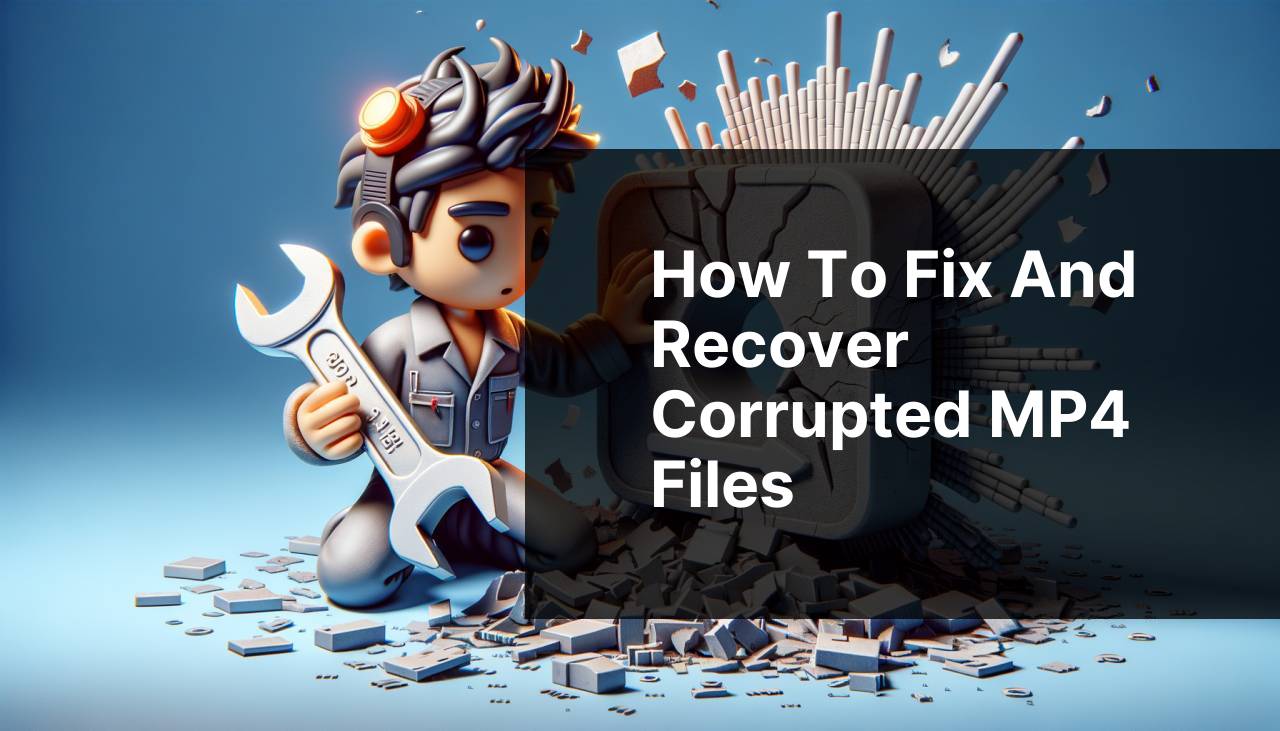
Encountering a corrupted MP4 file can be incredibly frustrating, especially when it contains important memories or work-related content. Luckily, there are a plethora of methods to repair corrupted MP4 files using various tools and techniques. In this article, I’ll go through the ways I personally used to recover my corrupted MP4 files, emphasizing a highly-effective and user-friendly option – Repair corrupted MP4 files for free. This official free video repair tool from CleverFiles team makes the repair process straightforward and efficient.
Common Scenarios:
Unexpected Power Outage During Recording ⚡
- Corrupted MP4 files can often occur when there is an unexpected power outage during recording.
- In such cases, the header information of the file can be incomplete or missing.
- This makes the file unreadable by standard media players.
File Transfer Interruption 🚚
- Another common scenario is when the file transfer process between devices is interrupted.
- This can lead to parts of the MP4 file being lost or corrupted.
- The file may appear incomplete or fail to play altogether.
Software Crash During Editing 💻
- Sometimes, an editing software might crash while you’re working on a video file.
- This can cause the MP4 file to become corrupted, especially if the software was in the middle of saving the file.
- The video might then be unplayable when you try to open it again.
Step-by-Step Guide. Repair Corrupted Mp4:
Method 1: Using Clever Free Online Video Repair Tool 🛠
- Open your web browser and go to Repair corrupted MP4 files for free.
- Upload the corrupted MP4 file by clicking on the ‘Choose File’ button.
- Click on the ‘Repair Video’ button to start the repair process.
- Wait for the tool to analyze and repair your file.
- Download the repaired MP4 file once the process is complete.
Note: This tool works best for files corrupted during transfer or sudden shutdowns.
Conclusion: This online tool is one of the easiest and most effective methods to repair corrupted MP4 files.
Method 2: Using VLC Media Player 🔄
- Install and open VLC Media Player on your computer.
- Click on ‘Media’ and select ‘Convert/Save’ from the drop-down menu.
- Click on ‘Add’ to upload your corrupted MP4 file.
- Click on ‘Convert/Save’ again and choose ‘Convert’ option.
- Specify the destination file and click ‘Start’ to begin the conversion process, which often repairs the file.
Note: VLC Media Player can sometimes fix minor corruption issues.
Conclusion: This method is useful for a quick fix if you already have VLC installed.
Method 3: Using HandBrake 📀
- Download and install HandBrake.
- Open HandBrake and click on ‘File’ to upload your corrupted MP4 file.
- Select a destination for the output file and click ‘Start Encode’.
- HandBrake will attempt to re-encode your MP4, which may fix the corruption.
- Check the output file to see if the corruption has been fixed.
Note: This method is useful for re-encoding the file to potentially remove corruption.
Conclusion: HandBrake offers an additional method for re-encoding the video file, possibly fixing the corruption in the process.
Method 4: Using FFmpeg 💻
- Download and install FFmpeg.
- Open a terminal or command prompt window.
- Run the following command:
ffmpeg -i corruptedfile.mp4 -c copy outputfile.mp4. - Replace ‘corruptedfile.mp4’ with your corrupted file’s name and ‘outputfile.mp4’ with the desired name for the repaired file.
- Press Enter and wait for FFmpeg to process the file.
Note: FFmpeg is a command-line tool and might require some technical knowledge.
Conclusion: FFmpeg is a powerful tool for repairing MP4 files, especially if you’re comfortable using command-line interfaces.
Method 5: Using Digital Video Repair 🛠
- Download and install Digital Video Repair.
- Open the software and upload your corrupted MP4 file.
- Click on the ‘Repair’ button to start the repair process.
- Wait for the software to repair the video file.
- Save the repaired file to your desired location.
Note: This tool is specifically designed to fix video file corruption issues.
Conclusion: Digital Video Repair is a dedicated software that can effectively repair many types of MP4 file corruption.
Method 6: Using Stellar Phoenix Video Repair 🌟
- Download and install Stellar Phoenix Video Repair.
- Open the software and click on ‘Add File’ to upload your corrupted MP4 file.
- Click on ‘Repair’ to start the repair process.
- Wait for the software to finish repairing the file.
- Save the repaired MP4 file once the process is complete.
Note: Stellar Phoenix is a premium tool with a free trial version available.
Conclusion: Stellar Phoenix provides an excellent option for users looking for a professional-grade video repair tool.
Precautions and Tips:
Essential Guidelines for Protecting Your MP4 Files 🔒
- Always use reliable software and tools to handle your videos.
- Ensure there’s a stable power supply while recording or transferring files to avoid corruption.
- Regularly backup your files to multiple storage devices to prevent loss due to corruption.
When dealing with corrupted MP4 files, having access to reliable resources is crucial. There are countless forums, community boards, and tutorials available online to help you navigate through this issue. For instance, the Reddit Data Recovery Community is a great place to ask for advice or search for similar problems others might have faced.
In addition, websites like VideoHelp offer extensive guides and troubleshooting steps for a variety of video playback and editing issues, including file corruption. Utilizing such resources can significantly enhance your understanding and expedite the repair process.
For more advanced users, exploring tools and software available on GitHub can be incredibly beneficial. You can find a number of open-source solutions specifically designed for video file recovery. Always make sure to verify the credibility of the source before downloading or installing any software.
It’s always a good idea to invest some time learning about the storage and handling of MP4 files. Knowing how these files work can provide a preventive measure against future corruption. Websites like How-To Geek offer easy-to-understand articles and tutorials that are invaluable for both beginners and advanced users alike.
Conclusion:
In conclusion, there are multiple methods available to repair corrupted MP4 files. Whether you choose online tools like Repair corrupted MP4 files for free or opt for software solutions like VLC, HandBrake, or Stellar Phoenix, each method has its own advantages. Always make sure to maintain regular backups and employ preventive measures to protect your MP4 files from corruption.
Each of these tools has its strengths and may be more suitable for different types of corruption scenarios. Experimenting with these methods based on your specific situation can yield the best results. For more insights and information, you can always refer to forums and resources such as Reddit Data Recovery Community and VideoHelp.
Repair corrupted MP4: Explore trusted forums for repairing corrupted MP4 files. Get practical advice and tips from experienced users.
FAQ
What steps can you take to fix a corrupted MP4 file?
Utilize MP4 repair software, adjust video file structures with hexadecimal editors, or utilize compatible tools inside video editing software to automatically repair the damaged file.
Can you manually fix a corrupted MP4 file without software?
Yes, you can attempt to repair by adjusting the header metadata using a hexadecimal editor, which sometimes resolves corruption issues.
Are there online tools to repair corrupted MP4 files?
Yes, various online platforms specialize in repairing corrupted MP4 files, offering direct uploads and repair without needing software installation.
Why does an MP4 file become corrupted?
MP4 files can become corrupted due to interrupted downloads, faulty storage media, sudden device shutdowns, or issues during file transfers.
Can video-editing software help repair corrupted MP4 files?
Yes, many advanced video editing tools include built-in functionalities to detect and repair corrupted video files automatically.
Is there a method to prevent MP4 files from getting corrupted?
Ensure stable power supplies, avoid abrupt disconnections during file transfers, and always safely eject storage devices to prevent corruption.
Can both Windows and Mac systems repair corrupted MP4 files?
Yes, there are MP4 repair tools and software compatible with both Windows and Mac operating systems, making file repair accessible on either platform.
Are online repair tools safe for personal videos?
Most reputable online tools prioritize user privacy and data security; however, always verify the tool's credibility before uploading sensitive videos.
Can anti-virus software help in preventing MP4 file corruption?
While antivirus software doesn't directly prevent corruption, it protects your device from malware that could potentially corrupt your video files.
Is professional help available for repairing severely corrupted MP4 files?
Yes, numerous professional services specialize in data and video file recovery, providing advanced solutions for severely corrupted files. For more options, visit Data Recovery Specialist or Video Repair Services.
