How to Recover Data from a Hard Drive: Expert Guide for 2024
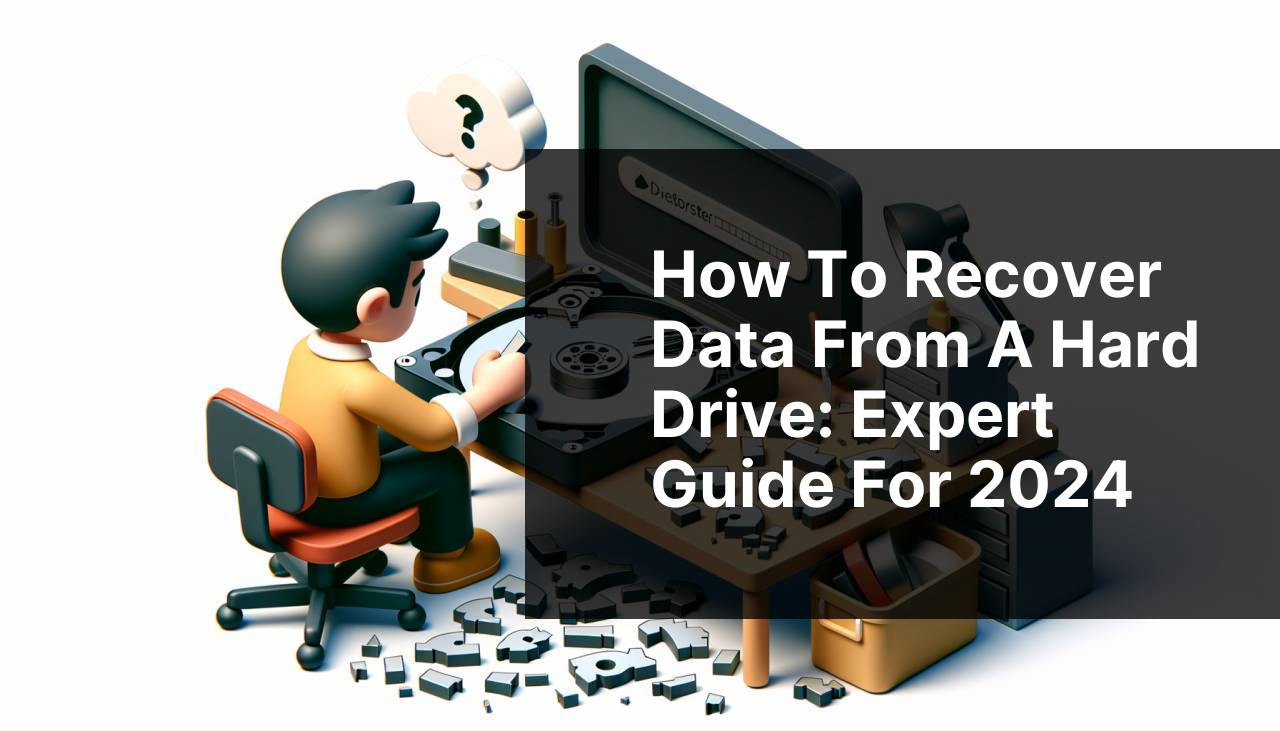
Have you ever experienced that heart-stopping moment when you realize that your hard drive is malfunctioning, and all your precious data might be lost? It’s a panic-inducing situation, but don’t worry! I’ve been in that position more than once, and through trial and error, I’ve discovered several effective methods to recover data from a hard drive. This comprehensive guide walks you through various techniques to retrieve your invaluable files.
It’s important to understand that data recovery can be sensitive. Before attempting any method, ensure you have a backup of your current data on a separate drive if possible. This minimizes risks and improves the chances of a successful recovery.
Common Scenarios:
Hardware Failures 🛠
- One of the most common causes of data loss is hardware failure. Things like power outages, short circuits, and physical damage can wreak havoc on your hard drive.
- Signs of hardware failure include unusual sounds, errors while accessing files, and the inability of the operating system to recognize the drive.
Accidental Deletion 🗑
- Deleting files accidentally is another frequent issue many face. You might delete a critical folder or file and then realize you need it back.
- Even when files are deleted and removed from the Recycle Bin, they are often still recoverable using specialized tools and methods.
Software Corruption 💻
- Software corruption can occur due to virus infections, unexpected shutdowns, or software conflicts. Corrupted file systems can lead to unreadable data and significant data loss.
- Symptoms include error messages, corrupted files, and the inability to boot the operating system properly.
Step-by-Step Guide. Recover Data From Hard Drive:
Method 1: Using Data Recovery Software 💾
- First, download and install reputable data recovery software like Recuva or EaseUS Data Recovery Wizard.
- Once installed, open the software and choose the type of files you want to recover.
- Select the drive you wish to scan. It’s crucial to choose the correct drive to get accurate results.
- Click on the ‘Scan’ button and wait for the software to complete the scan. This might take a while depending on the drive’s size and data.
- After the scan, preview the recoverable files and choose the ones you want to recover. Finally, save them to a different location.
Note: Always save the recovered files to a different drive or device to avoid overwriting any data.
Conclusion: Using data recovery software is one of the most effective ways to retrieve lost data, especially for cases of accidental deletion or minor software issues.
Method 2: Turning to Professional Services 🏥
- If your hard drive is physically damaged or you face severe data loss, it’s best to consult professional data recovery services.
- Research and choose a trusted data recovery agency with good reviews and a successful track record.
- Contact the agency and describe your problem in detail. They might ask for the drive to be mailed in or brought to their facility.
- Allow the professionals to assess the drive and provide you with a quote and recovery timeline.
- If you agree to the terms, let them proceed with the recovery process. They will use specialized tools and techniques to retrieve your data.
Note: Professional services can be costly, but they are often the last resort for severely damaged drives.
Conclusion: For critical cases involving physical damage or extensive data loss, professional services offer the best chance of data recovery.
Method 3: Booting from a Live CD/USB 🔧
- Create a Live CD/USB using a Linux distribution like Ubuntu. Download the ISO file and use Rufus to create a bootable USB drive.
- Insert the Live CD/USB into your computer and restart it. Enter BIOS settings (usually by pressing F2, F12, or DEL during startup) and set the boot order to boot from the CD/USB.
- Boot into the Live Linux environment. You should be able to access your hard drive without the need for the operating system installed on the hard drive.
- Locate the files you need to recover and copy them to an external drive or USB stick.
Note: This method works well if your issue is software-based and you can’t boot into your OS but the hard drive is still recognized by the BIOS.
Conclusion: Booting from a Live CD/USB provides a way to access your hard drive data when normal booting fails due to software corruption.
Method 4: Utilizing Safe Mode 🛡
- Restart your computer and press F8 (or the appropriate key for your system) before the Windows logo appears to enter Safe Mode.
- In Safe Mode, navigate to the ‘File Explorer’ and locate the files you need to recover. Safe Mode disables non-essential drivers and services, possibly allowing access to files on a struggling hard drive.
- Copy the necessary files to an external hard drive or USB stick for safekeeping.
Note: This method is useful for software-related issues where the operating system can’t boot normally but the hardware is functional.
Conclusion: Safe Mode can bypass certain software-related issues, enabling data recovery if the problem stems from non-critical software conflicts or malware.
Method 5: Checking Disk for Errors 🔍
- Open ‘File Explorer’ and right-click on the problematic drive. Select ‘Properties’ from the context menu.
- Go to the ‘Tools’ tab and click on ‘Check’ under the ‘Error checking’ section.
- Windows will scan the drive for file system errors and fix them if any are found.
- Once the scan is complete, attempt to access the drive and check if the issue is resolved and if the data is accessible.
Note: This method is beneficial for recovering data from drives affected by minor file system errors and corruption.
Conclusion: Checking and fixing disk errors is a straightforward approach that sometimes resolves data access issues caused by file system errors.
Method 6: Restore from Backups 🗄
- If you’ve been proactive and created backups of your data, restoring from a backup can be a hassle-free way to recover lost data.
- Access your backup drive or cloud storage where you’ve saved your backups.
- Locate the most recent and complete backup that contains the lost files.
- Ensure that the backup is not corrupted, and then proceed to restore the files to either the original location or a new drive.
Note: Regularly creating backups can save you a lot of trouble in data recovery scenarios.
Conclusion: Restoring from backups is often the simplest and most effective method to recover lost data, provided you have a regularly updated backup system in place.
Precautions and Tips:
Essential Safety Measures for Data Recovery 🛡
- Avoid using the affected drive once you notice data loss to prevent overwriting the lost data.
- Always use reputable and trusted data recovery software to avoid further data corruption.
- Regularly create data backups to easily recover your data in case of unexpected data loss.
- Keep your system and antivirus software updated to avoid data loss due to malware and viruses.
- For physically damaged drives, consult professional services rather than trying to fix them yourself.
Additional Tips
Data recovery can be a challenging process, but understanding a few more advanced tips and insights can help you ensure better practices. One critical aspect of data recovery is using the right tools and methods for specific problems. For instance, tools like Recuva and EaseUS Data Recovery excel in recovering data from instances of accidental deletion or minor software issues.
Another useful tip is to familiarize yourself with MiniTool Partition Wizard for managing and recovering lost partitions or dealing with complex partition issues. Using advanced software provides control over precise recovery processes and handles more advanced cases of data loss efficiently.
Ensuring the physical environment for your drives is also crucial. Hard drives are sensitive to physical stress, dust, and extreme temperatures. Storing them in a stable environment helps minimize the risks of physical damage.
For those tech-savvy individuals, learning about RAID configurations and redundancies can provide additional layers of data protection. RAID arrays can effectively protect against individual drive failures, ensuring data integrity and easier recovery techniques. Websites like Acronis offer extensive resources on RAID recovery and data management.
Finally, always ensure regular data backup protocols are in place. Utilize tools like Backblaze or Carbonite for automated cloud backups. These services provide seamless and continuous data protection, allowing easy data restoration when needed.
Conclusion:
Data recovery might seem daunting at first, but having the right resources and knowledge can make a significant difference. Whether you are dealing with hardware failures, accidental deletion, or software corruption, there’s a method to retrieve your valuable files. From utilizing data recovery software to relying on professional services, each approach caters to specific scenarios.
Being proactive with regular backups and maintaining a safe digital environment can help avert many data loss issues. Moreover, leveraging professional advice for severe cases ensures the best chances for full recovery. For more detailed information on how to recover corrupted hard disk, visit our dedicated page. It offers insights into dealing with extensive software corruption cases effectively.
FAQ
How can you retrieve lost files from a malfunctioning hard drive?
Utilize a specialized recovery software. It's crucial to power off your computer to avoid further damage. Make sure to act quickly to improve the chances of successful recovery.
What to do if a hard drive isn't recognized by the system?
Check cables and connections, swap with a functioning cable, or try a different port. If it persists, use data recovery services for extensive hardware issues.
Are there any professional services for hard drive data recovery?
Yes, numerous companies offer specialized data recovery services. Check out DriveSavers and Ontrack for reliable options.
What's the initial step when a hard drive fails?
Immediately stop using the drive. Avoid any further write operations to prevent overwriting potential recoverable data. Disconnect and consult a professional if necessary.
How effective is data recovery software?
It can be highly effective for logical failures and partial duplications. However, for severe physical damage, professional hardware diagnostic services are recommended.
Can you retrieve data from a physically damaged hard drive?
Yes, but it usually requires professional data recovery services. Experts can open the drive in a cleanroom and extract the data directly from internal components.
What are some preventive steps to avoid data loss in the future?
Regularly back up data to an external drive or online cloud storage. Implement a redundant storage system like RAID setups for critical files.
Can external hard drives be recovered like internal hard drives?
Yes, the process is similar. Use reliable data recovery software or service providers to extract files. Ensure proper handling to avoid further damage.
Is DIY recovery advisable for critical data?
DIY recovery might be risky without the right tools and expertise. For essential files, it’s best to contact a professional data recovery service to avoid data loss.
How long does the data recovery process usually take?
The duration can range from hours to days depending on the drive’s condition and the extent of the damage. Professional services usually provide an estimated timeframe.
