Redirecting RS232 Port with Serial to Ethernet Connector
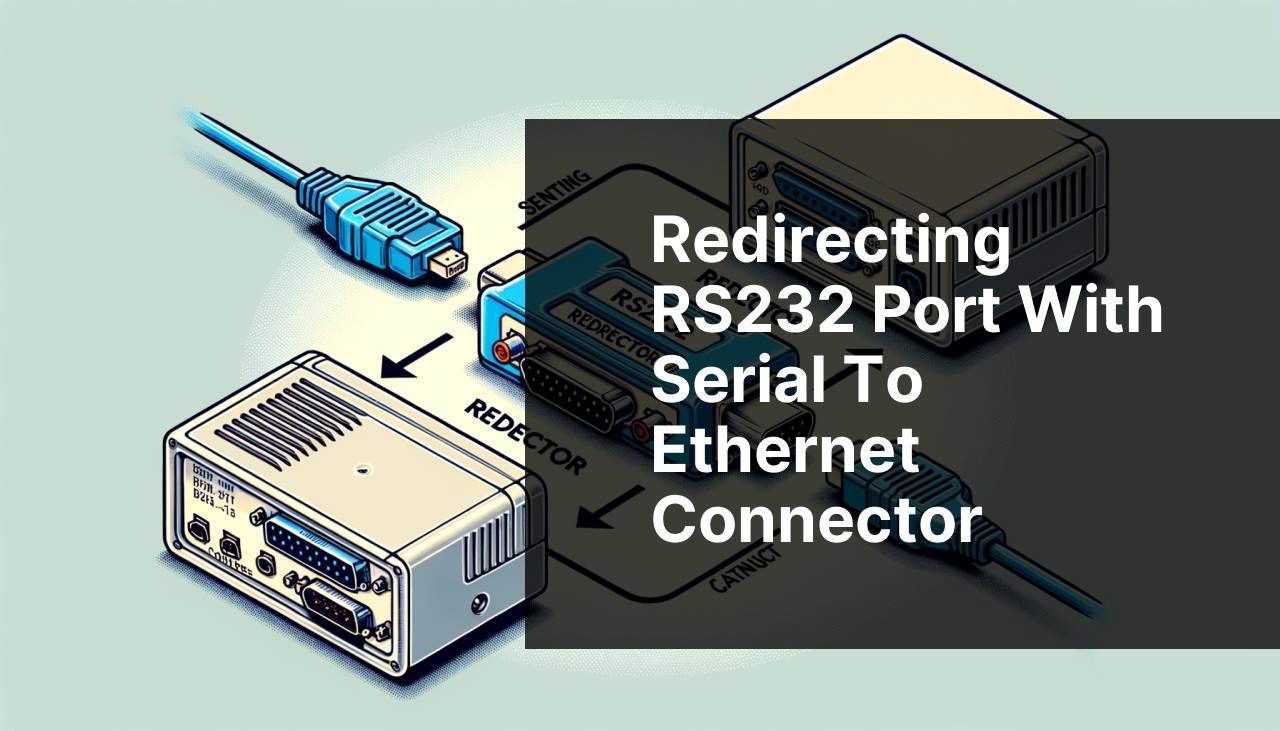
If you’ve ever tried to connect legacy RS232 devices to a modern network, you know how daunting this task can be. Thankfully, there’s a solution that allows you to eliminate these issues – Serial to Ethernet Connector. This software redirects serial port data to an Ethernet network, allowing RS232, RS422, or RS485 interfaces to communicate over TCP/IP. In this article, I’ll share my comprehensive guide on how to redirect a serial port with Serial to Ethernet Connector. Along with this, I’ll discuss various methods, challenges, and best practices to ensure you get the most out of your networked serial devices.
Common Scenarios:
Needing to Monitor Multiple Serial Devices 🖥
- One common use case is needing to monitor multiple serial devices from a single workstation. Redirection can simplify this process greatly.
- When the devices are located far from the monitoring station, using Ethernet to bridge the distance can be highly effective.
- Monitoring can be streamlined by converting RS232 data into IP packets, allowing devices to be managed over the internet.
Remote Troubleshooting of Serial Devices 🛠
- If you are responsible for the upkeep of remote systems, being able to access serial interfaces via Ethernet can be a game changer.
- Remote troubleshooting becomes easier when you can redirect the data flow from your serial ports to your central monitoring system.
- This method is especially useful when dealing with legacy systems that lack modern networking capabilities.
Centralizing Data Collection from Industrial Machines 📊
- In industrial environments, different machines often output data via RS232 ports.
- Centralizing data collection through Serial to Ethernet Connector allows for more efficient and accurate monitoring.
- You can set up a comprehensive data collection network that feeds information from multiple machines to a central database.
Step-by-Step Guide. RS232 Port Redirector:
Method 1: Using Serial to Ethernet Connector 🛠
- First, download and install Serial to Ethernet Connector from their official website.
- Next, launch the application and find the option to create a Server Connection. This will make your serial port data available over the network.
- Configure the settings to match your specific requirements, such as the port number and the communication parameters.
- After you have configured your connection, activate it. Your RS232 port is now accessible over Ethernet!
- Check the status of the connection to ensure there are no issues. You can access this through the application interface.
- For detailed instructions, visit the Serial to Ethernet Connector official website.
Note: Ensure your network settings are optimized for your device.
Conclusion: This method offers a reliable way to make serial ports accessible over a network.
Method 2: Using Hardware Serial Port Servers 🖥
- First, research and purchase a hardware serial port server that meets your needs. Companies like MOXA and Lantronix provide reliable devices.
- Connect your RS232 device to the serial port of the hardware server.
- Follow the manufacturer’s instructions to configure the Ethernet network settings. Typically, this involves accessing a web-based interface.
- Once configured, you should be able to access the serial device over the network using its IP address.
- Verify the connection by attempting to communicate with your serial device through your network.
- For detailed specifications, visit the MOXA or Lantronix website.
Note: Hardware solutions may provide enhanced reliability and performance.
Conclusion: This method is ideal for users needing robust, industrial-grade solutions.
Method 3: Using Virtual Serial Port Software 📊
- Download and install a Virtual Serial Port application. Eltima’s Virtual Serial Port Driver is a popular choice.
- Launch the application and create a new virtual serial port. This will act as a bridge between the real serial port and the network.
- Configure the virtual serial port’s settings to match your network’s requirements.
- Open the application that needs to access the serial port and configure it to use the virtual serial port you’ve set up.
- Test the connection to ensure data is flowing correctly between the virtual serial port and the network.
Note: Virtual Serial Port solutions offer flexibility for software-based network solutions.
Conclusion: Ideal for setups where a software-based solution is preferred over hardware.
Method 4: Using a Raspberry Pi as a Serial Device Server 🌐
- First, set up your Raspberry Pi and ensure it has a working Raspbian OS installation.
- Connect your RS232 device to the Raspberry Pi via a USB-to-serial adapter.
- Install the necessary software packages, such as `ser2net`, to facilitate the serial to Ethernet conversion.
- Configure the `ser2net` configuration file to define how the serial data should be handled and routed over the network.
- Restart the `ser2net` service and test the connection by accessing the Raspberry Pi’s IP address from another computer.
- For additional setup details, check the official Raspberry Pi documentation.
Note: Raspberry Pi setups offer a low-cost and flexible alternative to commercial solutions.
Conclusion: This method is perfect for DIY enthusiasts and smaller scale applications.
Method 5: Using Docker Containers 🐳
- Install Docker on your host machine if it’s not already installed.
- Create a Docker container configured with the required software to handle serial to Ethernet redirection.
- Use Docker’s networking capabilities to connect your container to the host network.
- Deploy your application inside the Docker container, ensuring it has access to the host’s serial ports.
- Test the setup by attempting to access the serial port data from another machine on the network.
- For more information on Docker setup, visit Docker’s official documentation.
Note: This setup is highly reliable and makes for easy scalability.
Conclusion: Ideal for users familiar with containerization technologies.
Method 6: Using Windows Remote Desktop Services 💻
- Enable Remote Desktop on your Windows machine that is connected to the serial device.
- On your remote machine, set up a Remote Desktop connection to the Windows machine.
- In the Remote Desktop settings, go to the Local Resources tab and click on More… under Local devices and resources.
- Select the Ports checkbox to enable port redirection.
- Connect to the Windows machine and test if the serial device is accessible through the redirected port.
- For more details, you can visit Microsoft’s official documentation.
Note: Ensure both machines are on the same network or are accessible over a VPN.
Conclusion: This method is useful for Windows-centric environments with existing Remote Desktop infrastructure.
Watch on Youtube: Redirecting RS232 Port with Serial to Ethernet Connector
Precautions and Tips:
Warnings & Suggestions 🛡
- Always back up your system before making significant changes to the network or installing new software.
- Keep your network settings and software configurations documented for future reference.
- Regularly update your software and drivers to ensure optimal performance and security.
- Test the setup in a controlled environment before deploying it to a production setting.
Valuable Resources
The integration of legacy serial devices into modern network infrastructures can be challenging, but numerous resources are available to make this process smoother. Many high-authority websites such as TechRadar and Tom’s Hardware offer valuable insights on networking solutions and device compatibility.
For those interested in industrial applications, websites like Control Engineering provide in-depth articles on managing industrial automation and leveraging networked serial devices for efficient data collection and monitoring.
Another invaluable resource is EE Times, which covers case studies and expert opinions on best practices for integrating legacy systems into contemporary networks.
For technical support and community-driven advice, forums like Reddit’s r/networking and Stack Overflow can be extremely helpful. These platforms offer the opportunity to interact with other professionals who have faced similar challenges and found effective solutions.
Conclusion:
Redirecting a RS232 port to an Ethernet network can significantly enhance how you manage and interact with legacy devices. By leveraging tools like Serial to Ethernet Connector, hardware serial port servers, and even DIY solutions like Raspberry Pi and Docker, you can ensure that your serial devices are accessible, manageable, and more integrated into your modern network infrastructure. For further insights into enhancing connectivity for legacy systems, you can read this article.
FAQ
What is an RS232 port redirector used for?
It allows legacy software to communicate over modern network protocols by mapping serial ports to networked hardware or virtual COM ports.
How does an RS232 port redirector function?
It captures data from an RS232 port and redirects it to a specified remote network IP and port, mimicking serial communication over TCP/IP.
What are typical applications of RS232 port redirectors?
They're used in industrial automation, equipment monitoring, and remote device management, where traditional serial communication is necessary.
Can RS232 port redirectors be used with virtual serial ports?
Yes, they can create virtual COM ports on a computer, allowing legacy software to interface with networked serial devices.
Is any special hardware required for an RS232 port redirector?
No special hardware is needed; the software can run on standard TCP/IP networks, making integration seamless.
Are there compatibility concerns with operating systems?
Modern RS232 port redirectors often support multiple operating systems, including Windows and Linux, ensuring broad compatibility.
How do I configure an RS232 port redirector?
You typically use configuration software provided by the redirector's vendor, setting the local and remote IP addresses and ports.
Can RS232 port redirectors improve security?
Yes, they enable encryption of serial data before transmission, protecting sensitive information over unprotected networks.
What are some advantages of using an RS232 port redirector?
They enhance flexibility, minimize physical hardware needs, and allow remote device management and troubleshooting.
Where can I find more information about RS232 port redirectors?
For more information, visit Digi and NetworkWorld.
