Top Apps for Casting Your iPhone to a Samsung TV
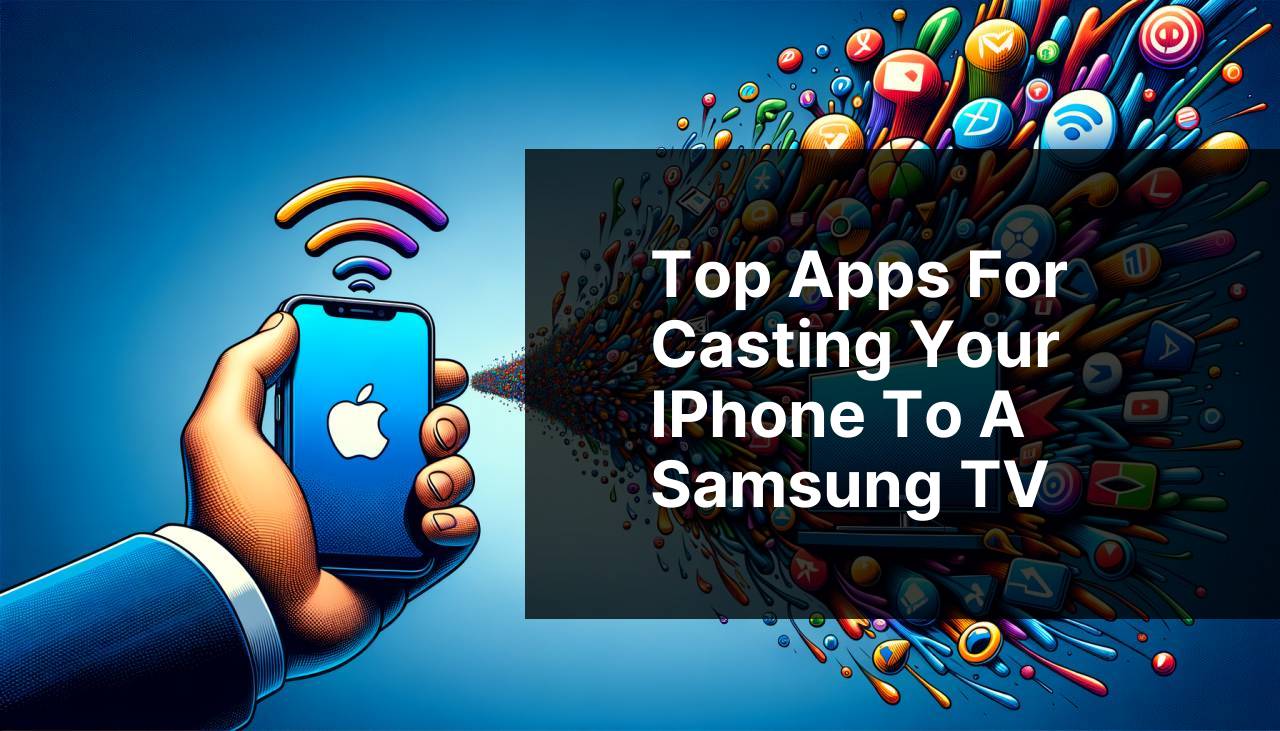
Casting your iPhone to a Samsung TV offers a seamless way to share content on a bigger screen, be it for entertainment, presentations, or family photo slideshows. With numerous apps available, finding the right one can be daunting. Here, we delve into the top-rated apps that facilitate this process, ensuring you can enjoy your content with minimal hassle. We’ll cover step-by-step guides, key features, pros, cons, and some practical tips to optimize your casting experience.
DoCast
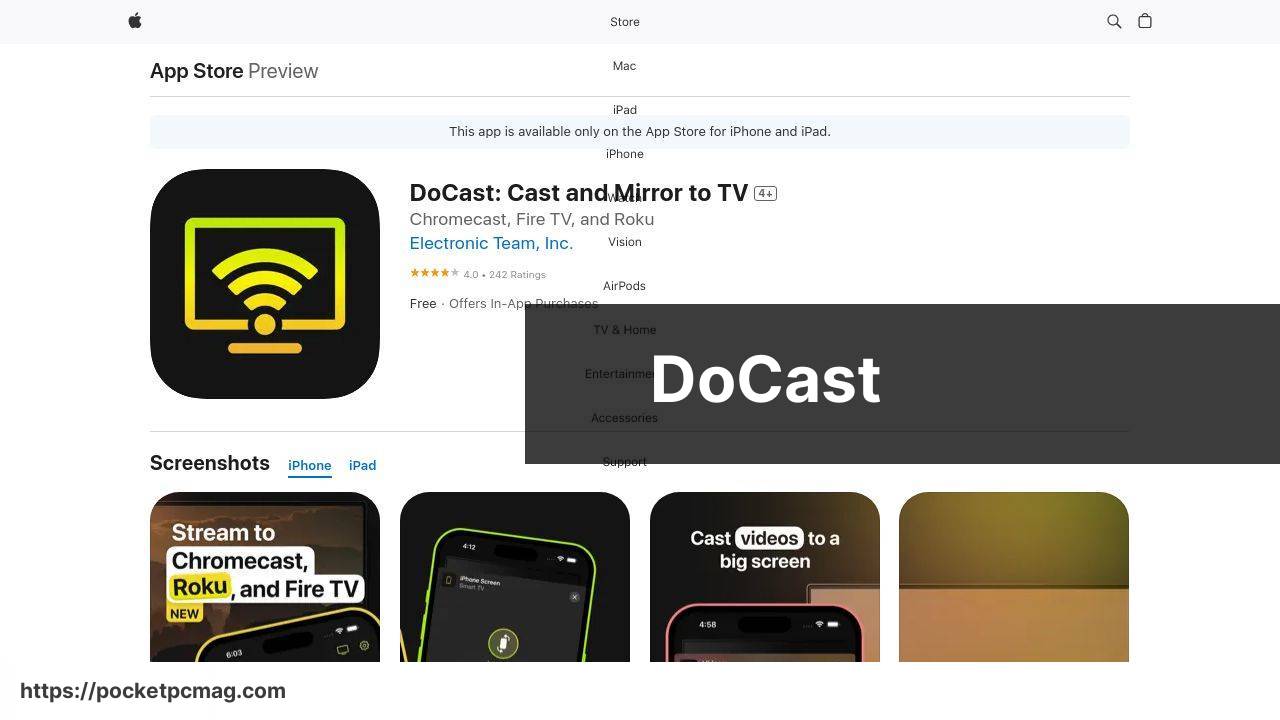
DoCast offers a straightforward method to cast your iPhone screen to your Samsung TV. The app is known for its user-friendly interface and reliable performance, ensuring a seamless experience. From personal experience, DoCast is simple to set up and efficient in mirroring content like videos, photos, and even apps.
Pros
- User-friendly interface
- Reliable performance
Cons
- Limited free version
- Dependent on Wi-Fi quality
Replica Screen Mirroring Cast
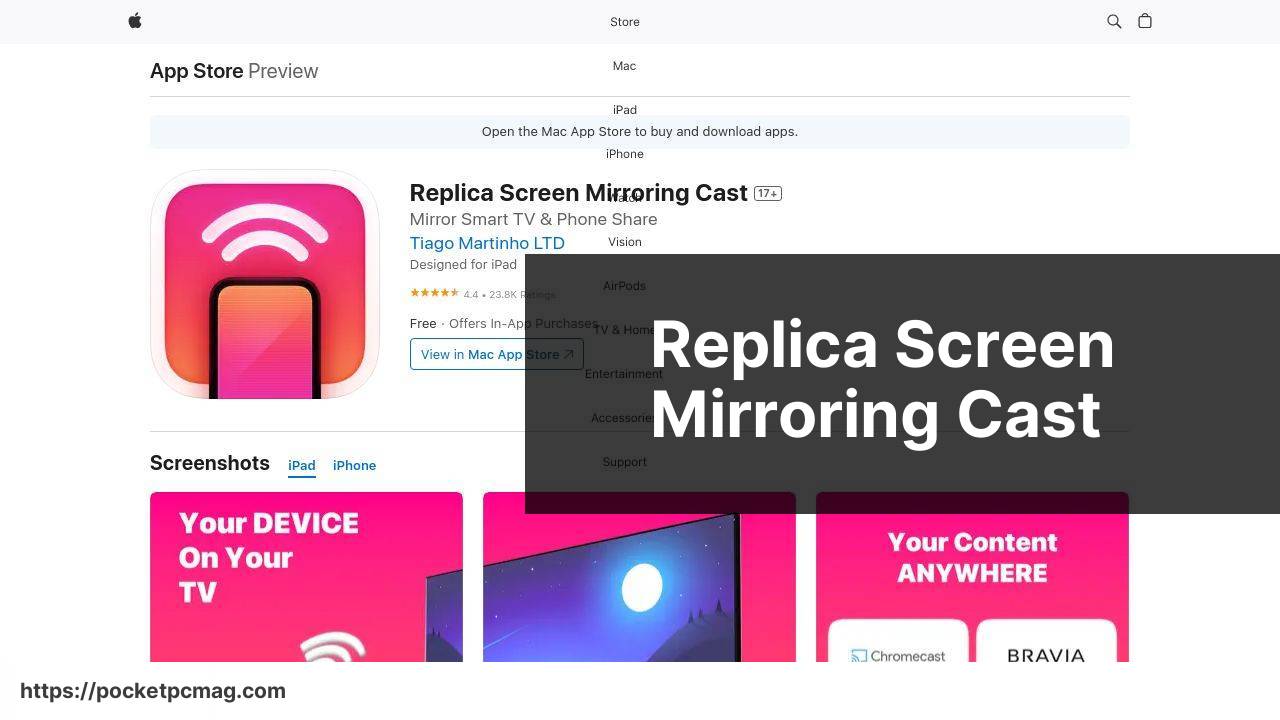
Replica Screen Mirroring Cast is another excellent choice for casting your iPhone to a Samsung TV. It supports a broad range of devices and provides smooth screen mirroring. From my experience, Replica is reliable and maintains good video and audio quality, making it ideal for streaming movies and giving presentations.
Pros
- Smooth screen mirroring
- Supports a range of devices
Cons
- Ads in the free version
- Occasional connectivity issues
TV Cast for Samsung TV
TV Cast for Samsung TV is designed specifically for Samsung TVs, offering seamless integration and casting capabilities. The app is particularly good for casting online videos and is straightforward to use, ensuring a hassle-free experience for the user.
Pros
- Designed for Samsung TVs
- Easy to use
Cons
- In-app purchases add up
- Limited free features
Mirror for Samsung TV
Mirror for Samsung TV is a versatile app that supports mirroring from an iPhone to a Samsung TV. It excels in mirroring web pages and documents, making it perfect for educational purposes or business presentations. The app is relatively easy to set up and use.
Pros
- Versatile
- Good for web pages and documents
Cons
- Subscription-based model
- Occasional lag
AirBeamTV Mirroring Receiver
AirBeamTV Mirroring Receiver lets you cast your iPhone screen to your Samsung TV wirelessly. It’s known for its high-quality streaming and minimal latency, making it a solid choice for both video streaming and interactive applications.
Pros
- High-quality streaming
- Minimal latency
Cons
- Can be expensive
- Setup can be complex
AllShare Cast: TV Screen Mirroring
AllShare Cast provides screen mirroring capabilities specifically tailored for Samsung TVs. It supports a wide range of media formats and streaming services, ensuring you can cast almost any content from your iPhone to your TV with ease.
Pros
- Supports various media formats
- Easy setup
Cons
- Ads in the free version
- Requires stable Wi-Fi connection
Streamer for Chromecast
Streamer for Chromecast might not be designed exclusively for Samsung TVs, but it provides excellent casting capabilities for any Chromecast-enabled TV. With support for a wide range of media and streaming options, it’s a versatile tool for your casting needs.
Pros
- Versatile support
- Wide range of media options
Cons
- Not exclusive to Samsung TVs
- Requires Chromecast device
Watch on Youtube: Top Apps for Casting Your iPhone to a Samsung TV
Conclusion:
When looking to cast your iPhone to a Samsung TV, the variety of apps available can be overwhelming. However, focusing on key aspects such as ease of use, reliability, and performance can help narrow down your options. For instance, DoCast is recognized for its user-friendly approach and consistent performance, making it a top recommendation for those new to screen casting.
In addition to the apps we’ve discussed, there are other methods and tips worth considering. For example, the AirPlay feature native to iOS devices can also be leveraged to stream content directly to an AirPlay-compatible Samsung TV. This method does not require a third-party app and can be particularly useful if you’re experiencing compatibility issues.
If you’re using devices that aren’t natively compatible, investing in a Samsung SmartThings Hub can bridge the gap, allowing for more seamless integration across different brands and devices. This hub can streamline the process and add flexibility, especially for smart home setups.
For more advanced users, the use of HDMI adapters can offer an alternative solution. By connecting your iPhone to a Samsung TV via an HDMI adapter and cable, you can bypass wireless connectivity issues entirely, ensuring a stable and high-quality connection.
For those interested in a more detailed exploration of casting techniques, check out this cast to Samsung TV from iPhone guide on Medium. It outlines various methods and provides insights into the best configurations for a successful casting experience. A Medium article about the top methods for casting from an iPhone to a Samsung TV.
If you need a step-by-step guide on how to cast iPhone to Samsung TV, take a look at this LinkedIn article. Exploring various opinions can help. DoCast is recommended for casting from an iPhone to a Samsung TV.
https://www.linkedin.com/pulse/how-cast-iphone-samsung-tv-airplay-chromecast-hdmi-hqrfc/
FAQ
What apps can I use to cast my iPhone to a Samsung TV?
For casting, popular apps include AirBeamTV, ApowerMirror, and Mirror for Samsung TV. These apps make screen mirroring simple and efficient.
Do I need a smart TV to cast my iPhone to a Samsung TV?
Yes, you need a smart TV with either built-in casting capabilities or the ability to support casting apps.
How can I use AirBeamTV to cast my iPhone to a Samsung TV?
Download AirBeamTV on your iPhone, connect both devices to the same Wi-Fi network, and start mirroring by following in-app instructions.
What are the features of ApowerMirror for casting iPhone to Samsung TV?
ApowerMirror offers real-time mirroring, high-quality video streaming, and compatibility with various formats, creating a seamless experience across devices.
Is it possible to cast from my iPhone to a Samsung TV without Wi-Fi?
Wi-Fi is essential for effective casting. Connecting both devices to the same Wi-Fi network ensures stable and smooth casting.
Can I use Apple’s AirPlay to cast my iPhone to a Samsung TV?
Yes, many recent Samsung TVs support AirPlay 2. Enable AirPlay on your TV and iPhone, then start mirroring from the Control Center.
Are there any free apps for casting from iPhone to Samsung TV?
Yes, apps like TV Assist and iMediaShare offer free versions with limited features, allowing you to mirror basic content without cost.
Is screen mirroring quality different between various apps?
Yes, some apps like AirBeamTV and ApowerMirror offer higher resolution and smoother streaming than others due to more optimized performance.
How do I enable AirPlay on my Samsung TV?
Navigate to Settings, go to General, then select Apple AirPlay Settings and turn on AirPlay. Your TV will now appear as an option on your iPhone.
