How to Repair Corrupt Video Files Effectively
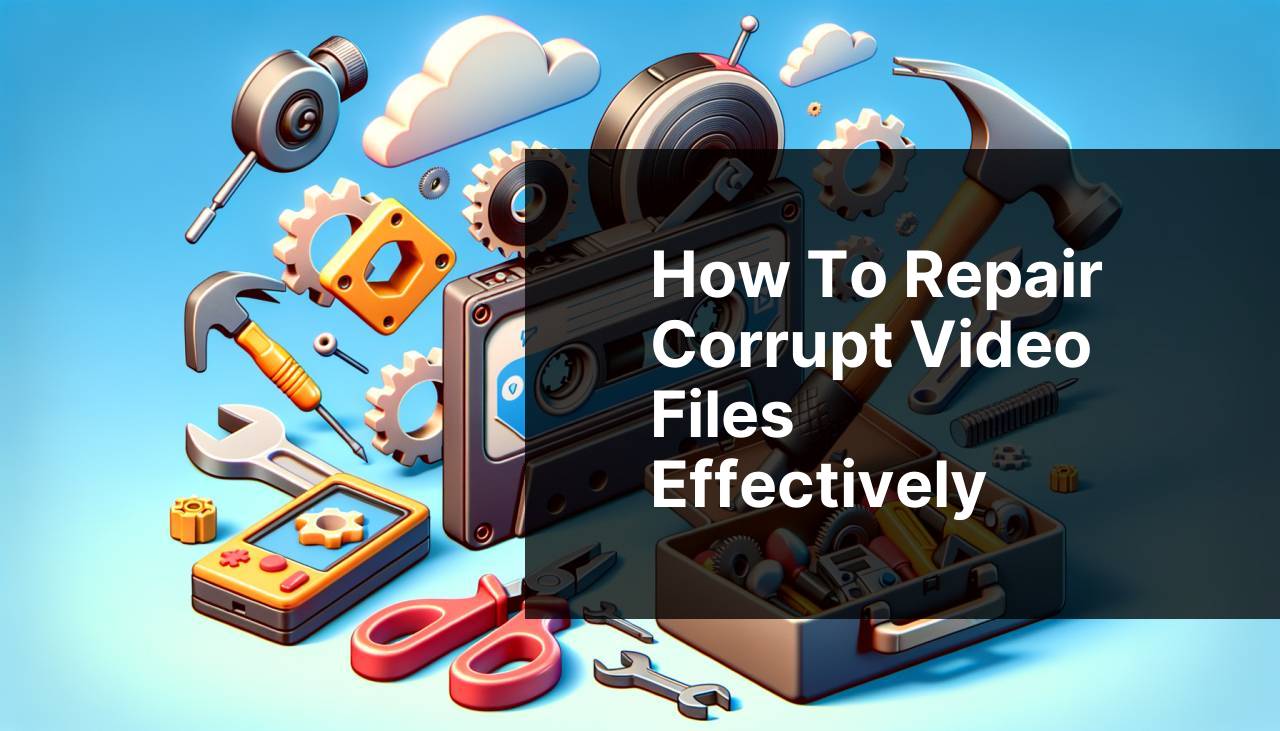
Have you ever faced the irritating scenario where a crucial video file gets corrupted or becomes unreadable? Whether it was a cherished family video or a significant business presentation, losing access to essential media files can be incredibly frustrating. Fortunately, there are effective methods to repair such video files using specialized tools like Fix.Video. In this guide, I’ll walk you through multiple strategies to get your videos working again.
Common Scenarios:
When a video file gets corrupted unexpectedly 🎥
- You’re watching a video online, and suddenly, it stops and displays an error.
- The file was playing fine before but now refuses to open.
- The video shows glitches, frames keep freezing, or the audio does not sync with the video.
Dealing with a corrupted video file can be incredibly frustrating, especially when you need it urgently. Understanding the various tools and methods to address this issue can save you time and stress.
After transferring a video file to a different device 📱
- You transfer a video from your smartphone to your computer, only to find it won’t play.
- After transferring, the file size looks okay, but it won’t open on any media player.
- You notice the video file format was changed in the process, possibly causing the problem.
Sometimes, transferring video files between devices can lead to corruption. Knowing how to diagnose and fix these issues can save those memories or work presentations.
When downloading a video from the internet 🌐
- You find an important tutorial online and decide to download it. However, the video won’t play.
- The download completed successfully, but the video file shows errors upon opening.
- You notice missing frames or the video player crashes every time you try to watch it.
Downloading videos from the internet can sometimes result in corrupted files, especially if the download process was interrupted. Understanding how to use repair tools is crucial in these situations.
Step-by-Step Guide. Video Repair Tool:
Method 1: Using Fix.Video 🎞
- Visit the official Fix.Video website by clicking here.
- Upload your corrupted video file to the platform.
- Select the type of corruption and configure the repair options based on your needs.
- Click ‘Repair’ and wait for the process to complete.
- Download the repaired video file and check if it works correctly.
Note: Fix.Video is highly convenient and user-friendly. It supports various video file formats and repairs most common types of corruption effectively.
Conclusion: Using Fix.Video for video repair is straightforward and very effective for most cases of video file corruption.
Method 2: Repair with VLC Media Player 🛠
- Open VLC Media Player. If you don’t have it, download and install it from here.
- Go to ‘Media’ > ‘Convert / Save’ and add your corrupted video file.
- Click ‘Convert / Save’ and then choose the ‘Convert’ option.
- Select the destination file and make sure to select the correct codec.
- Click ‘Start’ to begin the repair process.
Note: VLC Media Player is a powerful tool that can handle various video formats and slight corruptions effectively.
Conclusion: For minor corruptions, VLC Media Player can be a quick and cost-free solution.
Method 3: Use Stellar Repair for Video 🛠
- Download and install Stellar Repair for Video from their official website here.
- Launch the application and click ‘Add File’ to upload the corrupted video.
- Select the file and click ‘Repair’ to start the repair process.
- Preview the repaired video to check if it plays correctly.
- Save the repaired video to your desired location.
Note: Stellar Repair for Video is an excellent tool for more complex video corruptions and supports multiple file formats.
Conclusion: This tool is highly recommended for dealing with severe video corruption issues and offers a high success rate.
Method 4: Using Digital Video Repair 💾
- Download Digital Video Repair from here.
- Once installed, open the program and upload your corrupted video.
- Select the repair options suited for your video.
- Click ‘Check & Repair’ and wait for the process to complete.
- Preview and save the repaired video if everything looks good.
Note: Digital Video Repair focuses on fixing index errors, missing data, and bad frames.
Conclusion: It’s a valuable tool for specific types of video corruption, especially related to index errors and bad frames.
Method 5: Using DivFix++ 📽
- Download DivFix++ from here.
- Install and launch the application, then add the corrupted video file.
- Under ‘Options,’ make sure to check ‘Keep Original File.’
- Click ‘Fix’ to start the repair process.
- Once completed, play the repaired video to ensure it’s fixed.
Note: DivFix++ is particularly useful for AVI files and can fix file indices and corrupted frames.
Conclusion: If you’re dealing with AVI files, DivFix++ is a handy and efficient tool for video file restoration.
Method 6: Attempt Repair with Remo Repair MOV 🚀
- Download and install Remo Repair MOV from their official website here.
- Run the application and select ‘Healthy MOV File’ and ‘Corrupted MOV File.’
- Click on ‘Repair’ to initialize the repair process.
- Await the completion of the repair process and then preview the file.
- Save the repaired video to a secure location.
Note: Remo Repair MOV works primarily for MOV and MP4 file types.
Conclusion: This tool is highly efficient for fixing issues specifically with MOV files and provides excellent results.
Method 7: Making Use of Online Video Repair Tools 🌐
- Go to a credible online video repair service such as VideoRepair.com.
- Upload your corrupted video file.
- Select the appropriate options for the type of corruption.
- Click ‘Repair’ and wait for the service to process your file.
- Download the repaired video once the process is complete.
Note: Online video repair tools are convenient and can be used without installing any software on your system.
Conclusion: They offer a quick and easy way to fix minor corruptions, though may not be as powerful as dedicated software.
Precautions and Tips:
Ensuring Video File Integrity Before Transfer 📂
- Always check the integrity of your video files before transferring them between devices.
- Use reliable cables and avoid interruptions during the transfer process.
- Ensure the device you’re transferring to supports the video format.
Keep Backup Copies Regularly 💾
- Always keep backup copies of your essential video files in multiple locations, such as an external hard drive or cloud storage.
- Regularly update these backups to avoid any loss of the latest version.
- Consider using automated backup software for hassle-free backup management.
Additional Insights
When dealing with video file corruption, it is essential to understand the various types of errors that may occur. This can range from header corruption, missing frames, to bad codecs. Each type of error might require a different method of repair, so it’s beneficial to familiarize yourself with tools that cover a broad range of issues.
A practical approach is to begin with free tools and evaluate the damage. For example, VLC Media Player and DivFix++ can be excellent starting points for minor corruptions. They are both lightweight and user-friendly, making them great choices for quick fixes. Always ensure you have the latest version of the software to maximize compatibility and features.
For more severe corruptions, commercial tools like Fix.Video, Stellar Repair for Video, and Remo Repair MOV offer more advanced options. These tools often come with more robust algorithms designed to handle more complex issues. They can be particularly useful for specific file formats and large videos that may pose challenges to simpler software.
Additionally, always verify file extensions and be cautious when downloading videos from unknown sources. Sometimes, malware can disguise itself as a video file, leading to severe corruption and security risks. Employing a good antivirus and keeping your system updated can help mitigate these risks.
If you are working with important business or personal videos, consider consulting experts in video file recovery. Services like DataNumen Video Repair or EaseUS Data Recovery Wizard can provide professional-grade recovery for critical files.
Conclusion:
Discover key methods to fix corrupt or unreadable videos with our thorough Reddit articles. Learn about video repair mechanisms and explore different online tools and services. Whether your video files are damaged by accidental deletion, software glitches, or hardware malfunctions, our expert insights are here to assist you.
FAQ
What is a video repair tool's purpose?
It's designed to fix corrupted or damaged video files, restoring them to a playable state.
How do video repair tools work?
They scan video files for errors and attempt to correct issues with the file structure, codecs, or data corruption.
Can video repair tools fix all types of video formats?
Most tools support a wide range of formats, including MP4, AVI, MOV, and MKV, but it's best to check specific tool capabilities.
Is video quality affected after repair?
Quality typically remains the same, but extreme corruption may result in minor quality loss after repair.
Are there any free video repair tools available?
Yes, several free options exist, but premium tools often provide more advanced features and better results.
Do video repair tools support batch processing?
Many tools offer batch processing, enabling users to repair multiple files simultaneously, saving time and effort.
Can video repair tools recover deleted videos?
These tools are designed for repair, not recovery. File recovery software is required for retrieving deleted videos.
Is special hardware required to use video repair tools?
No, video repair tools generally run on standard PCs or Macs without the need for specialized hardware.
Are online video repair services reliable?
Online services can be effective, but ensure they are reputable by reading reviews and checking privacy policies.
